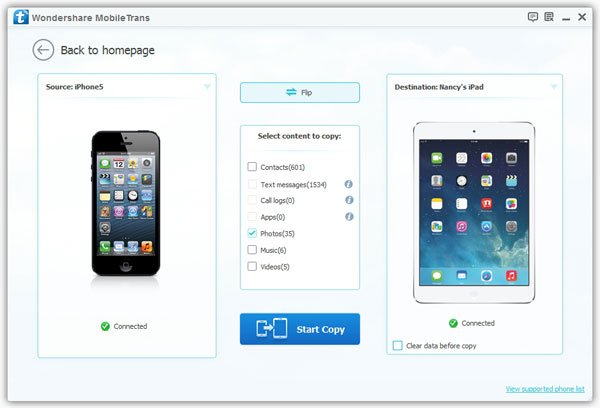How to Sync Data from Oppo to iPhone
When you need to sync data from Opoo to iPhone, a safe and professional transfer software can save you a lot of trouble. Mobile Transfer is designed specifically for users to transfer different types of data between phones/tablets. You can not only use it to transfer your data from Oppo to iPhone, but also sync data among iPhone/iPad, HTC, Oppo, Huawei, Samsung, Nokia, and more.
Mobile Transfer is conducive to transferring different types of data with ease, including media files, contacts, call logs, apps, messages, and more. Only within one click, you are able to sync your phone data effectively. With the user-friendly interface, you are able to perform the transfer steps with ease.In this article, we will take Oppo to iPhone data transfer as an example to show you the detailed steps of mobile data transfer. If you want to transfer data from other phones, you should complete the data transfer in the same method.
Steps to Transfer Files from Oppo to iPhone
Step 1. Run the Mobile Transfer program on computer and tap "Phone to Phone Transfer" mode among several options, then link Oppo phone and iPhone to the software with two usb cables. Data will be transfered from "Source" to "Destination", so Oppo will show in "Source" and iPhone show in "Destination", you can click "Flip" to change their position.