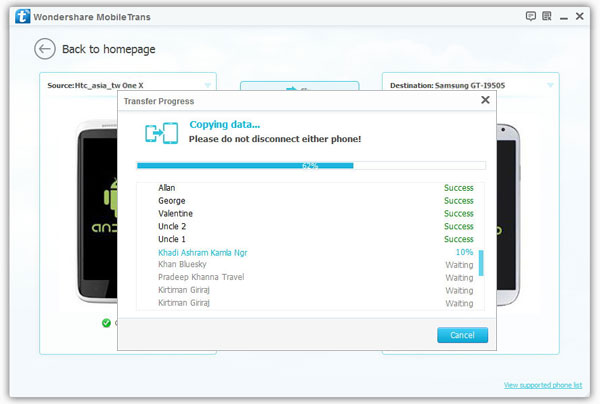How to Transfer SMS from Android to Android
When you buy a new Android mobile, how would you deal those data in your old Android phone, like SMS or contacts? It’s a certain thing that the majority of mobile users refuse to abandon those significant data in their phones. When face to such a troublesome problem, who should you turn to for help? Here I want to strongly recommend a practical app called Mobile Transfer to you for dealing with the Android mobile transfer problem.
If you are in possess of Mobile Transfer, you will feel much more convenient when you are in need of moving data between Android phones. It’s a time-saving process that you can abstract the messages form one Android phone and then store or transfer them to another one. Furthermore, not only text messages transfer, but also the transfer of other data like contacts, call logs, images, videos music as well as apps can be achieved in this way. It will be your loss unless you download it underneath and try it yourself.
Mobile Transfer is a specialist in transferring text messages between Android phones. It’s a easy operation that contains only three steps to transfer your SMS. In addition to SMS, the transfer of other data is supported by this software, such as music, contacts, photos, videos, text messages, call history etc.Except transfer data between phone to phone, it also can backup iPhone, iPad, iPod Touch, Android, WinPhone and other devices files to computer for use.
And you can restore data from different backups such as iTunes, iCloud, BlackBerry, OneDrive and Mobile Transfer backups. In addition, you can use it to wipe you phone data and private personal files permanently.You can do according to the guide below to conduct your mobile transfer.
How to Transfer Android Text Messages to Android
Step 1. Launch the program on the computer
At the first place, you need to execute the installation of Mobile Transfer and have it gotten to work on your computer. After that, you can see the home window like the sample picture below, select "Phone to Phone Transfer" option.

Step 2. Build the connection between both your Android phones and your computer
Link both your Android mobile to your computer by using USB cables. Later, your two phone models will be detected and show on the screen by the software. Now you are required to ensure that the phones are in the place which they should be instead of in the opposite position. If the "Source" one and the "Destination" one are inverted, you need to tap the button "Flip".
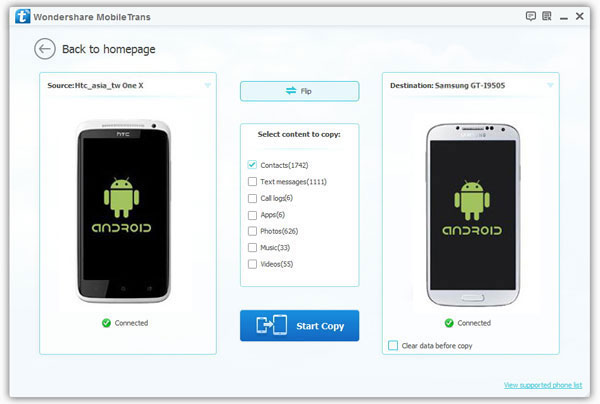
Step 3. Begin to transfer SMS between two Android phones
If you just in need of transferring SMS, you can only tick the box of "Text messages". As all is ready, you can tap the "Start Copy" button to begin. The well connection of both phones should be guaranteed in this progress. When this process finishes, all you need to do is clicking "OK".