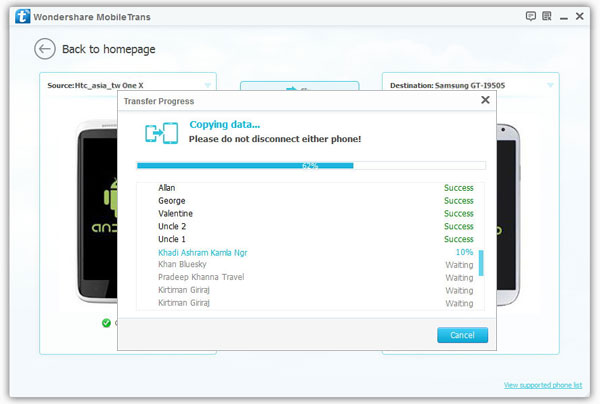How to Transfer Contacts from Android to Samsung
The phone contacts make important role in our daily life, which can help use communicate with others with ease. When you buy a new Samsung mobile, how to transfer your contacts from your old Android mobile to the new Samsung mobile? To solve the problem, Mobile Transfer software can easily help you transfer your Samsung Android data, including contacts, photos, videos, call logs and more.
Not only transfer data from Android to Samsung, Mobile Transfer is one of the best way for transferring data between iOS, Android and Symbian.
Except transfer data between phone to phone, you can use it to transfer data between your phone and iTunes. It also can backup iPhone, iPad, iPod Touch, Android, WinPhone and other devices files to computer for use.
And you can restore data from different backups such as iTunes, iCloud, BlackBerry, OneDrive and Mobile Transfer backups. In addition, you can use it to wipe you phone data and private personal files permanently.
The following steps is going to show to how to transfer your contacts from Android to Samsung with Mobile Transfer, let’s check the detailed steps right now.How to Transfer Contacts From Android to Samsung Galaxy
Step 1. Launch Mobile Transfer and Select the mode
Once you have downloaded and installed Mobile Transfer software, launch it on the computer. When the following primary window appear, select the mode of "Phone to Phone Transfer".

Step 2. Connect Phones to the Computer
Connect your Android phone and another Samsung devices to the computer with USB cables. The program will detect your devices and show them as "Source" and "Destination". You can click "Flip" to re-order the devices if they are not in the right place.
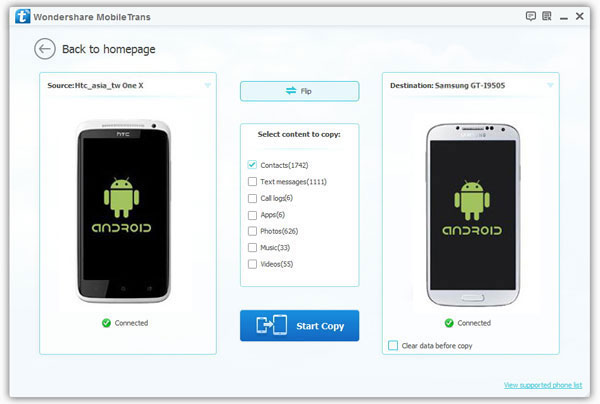
Step 3. Check Contacts and start to Transfer
Select content to cope in the middle box of the interface. Here, check "Contacts" and then click "Start Copy" to begin the transfer.