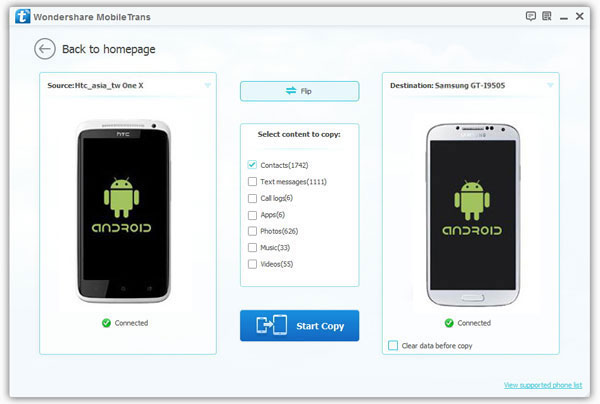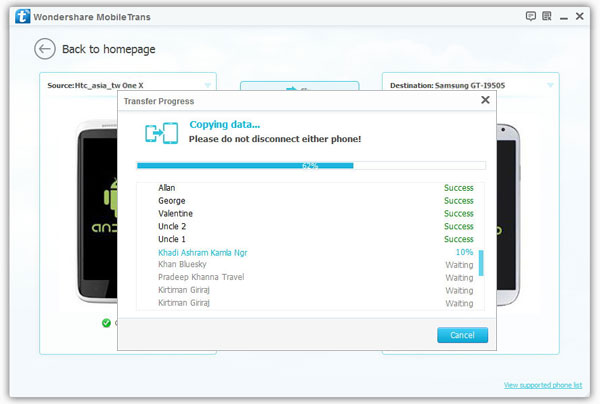How to Transfer Contacts from HTC to Samsung Galaxy
When you switching to a new Samsung phone, you may worry about losing personal data from your old Android phone. Now in this article, we’ll share you with an effective way to transfer contacts from HTC to Samsung Galaxy freely and quickly. If you want to transfer photos, videos, contacts, call logs and other data between two mobile phones, you should keep read on this article to perform the phone to phone data transfer.
Firstly, download and run the Mobile Transfer app on your computer. And connect both Samsung and HTC mobile phones to PC or Mac using the USB data cables. Mobile Transfer supports almost all brands of mobile phones, like iPhone, Smaung, HTC, LG, Vivo, Oppo, Oneplus, Xiaomi, Huawei and more. What’s more, the program allows you to backup and transfer phone data to computer with ease.Now, let’s try Mobile Transfer to transfer contacts or other data from HTC to Samsung Galaxy. Follow it to have a try!
Steps to Transfer Contacts from HTC to Samsung Galaxy
Step 1. Run Mobile Transfer application after install it on the computer, then select the mode of "Phone to Phone Transfer" in the primary window. Use two USB cables to connect both HTC and Samsung Galaxy devices to the same computer. The software will detect them automatically, HTC phone will shown on the left and Samsung Galaxy is on the right. If not, click "Flip" button to change their places.