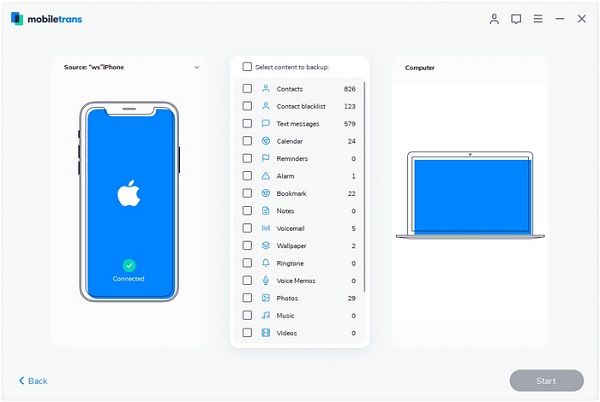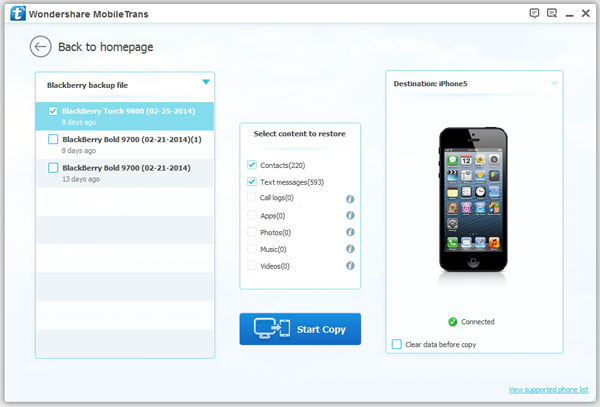How to Transfer Data from Android Phone to iPhone 14 (Pro)
There is no doubt that the iPhone 14 has attracted many Apple enthusiasts after its release. iPhone 14 is the latest member of Apple's impressive smartphone series. If you plan to switch from an Android phone to the new iPhone 14, you need to consider how to transfer data between two phones with different operating systems. It's important to keep your data safe when switching phones so that you don't lose any important data in the process. In fact, there are different ways that allow you to copy data from Android to iPhone 14. The data protection feature will protect the existing data and transfer the new data before overwriting the old files.
Use Mobile Transfer to Transfer Data From Android to iPhone 14
Whether it is to transfer data from Android to iPhone 14, or transmit data between mobile devices such as iPhone, iPad, Android, Mobile Transfer can help you. It supports photos, videos, text messages, voice memos, and contacts, etc. transfer for Android to iPhone 14.Directly Transfer Android Data to iPhone 14 Pro
Step 1. Download, install the Mobile Transfer program on your computer, click on the feature of "Phone to Phone Transfer" after you launch the software.

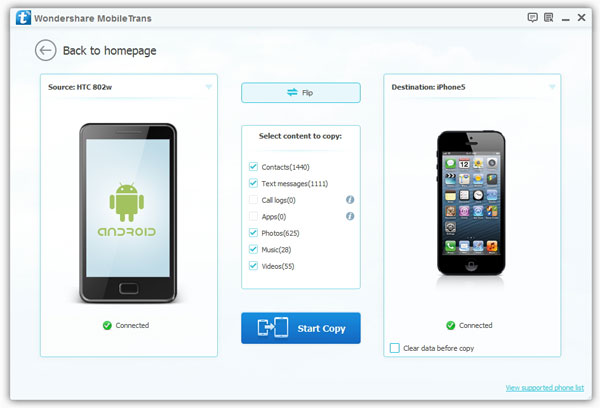
Back Up Android and Restore Backup to iPhone 14
If the above method can’t solve your program, you can try the below method to sync Android files to iPhone 14.
Step 1. Run the Mobile Transfer software on your computer and and choose "Back Up Your Phone" feature.