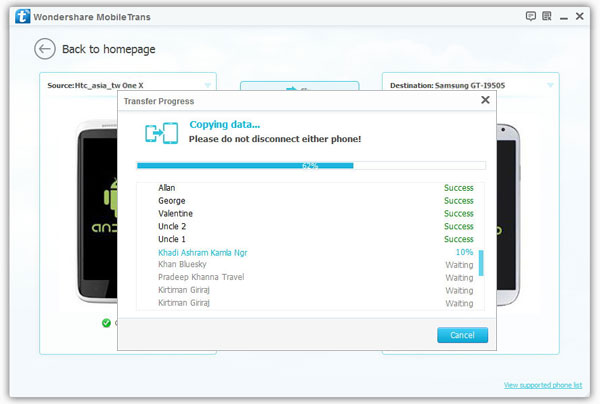How to Transfer Data from HTC to Samsung Galaxy
If you switch from HTC to Samsung Galaxy, the first thing occurs in your mind may be "How to transfer data from HTC to Samsung"? Or you want to transfer some meaningful photos and videos from your friend's HTC to your Samsung Galaxy? Here you will get the great solution to transfer your phone data, including Contacts, Music, Apps, Messages, Photos, Videos and more types of files.
Mobile Transfer is a professional phone to phone data transfer tool for you to transfer contents between Android, Symbian and iOS mobile. It means that you not only can transfer data from HTC to Samsung, but also can transfer data back from Samsung to HTC.Except transfer data between phone to phone, it also can backup iPhone, iPad, iPod Touch, Android, WinPhone and other devices files to computer for use.
And you can restore data from different backups such as iTunes, iCloud, BlackBerry, OneDrive and Mobile Transfer backups. In addition, you can use it to wipe you phone data and private personal files permanently.Now, let’s download the trial version and read on to check the steps to transfer data in detail.
Steps to Transfer Photos/Contacts/Videos/Messages/Music from HTC to Samsung Galaxy
Step 1. Run Mobile Transfer and Select the Mode
Run Mobile Transfer after download and install in on the computer. From the primary window as below, select the mode of "Phone to Phone Transfer" and click "Start" to go next step.

Step 2. Connect both Devices
Use two USB cables to connect both HTC and Samsung Galaxy devices to the same computer. Mobile Transfer will detect them after they connect successfully.Note: Make sure HTC is shown on the left and Samsung Galaxy is on the right. If not, click "Flip" button to change their places.
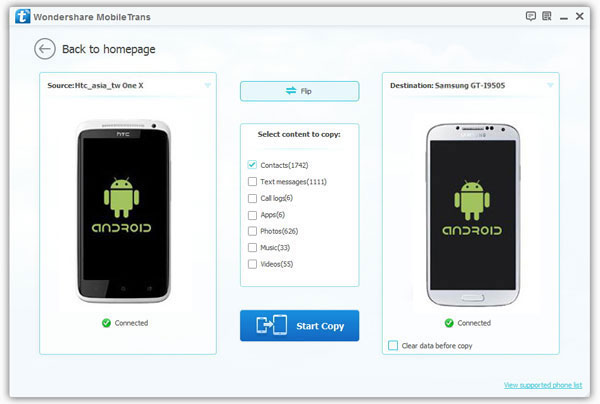
Step 3. Transfer Data from HTC to Samsung Galaxy
From the interface as follows, you can choose data the which you want to transfer, including photos, videos, call logs, text messages and more. Tick off the file types and then click "Start Copy" button to begin the transmission.