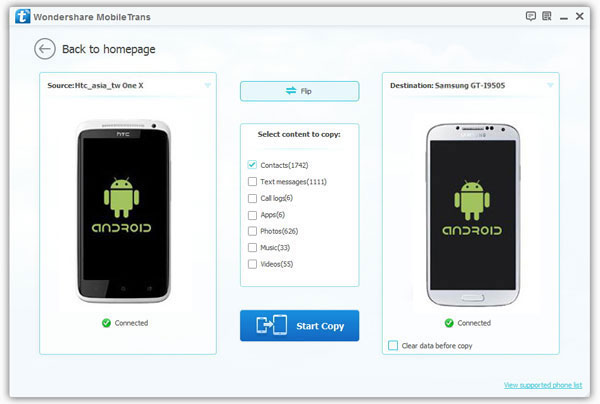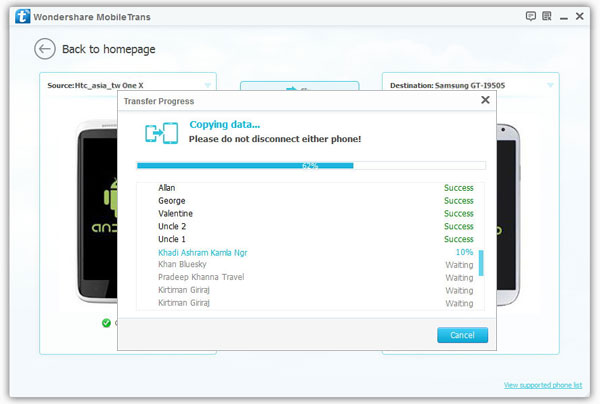How to Transfer Call Logs from iPhone to Samsung Galaxy
Whatever makes you want to transfer data from one phone to another data, it is necessary to find a convenient and effective method. Want to transfer call logs from iPhone to Samsung? Because both phones belong to two different operating systems, it is not easy for many people to transfer data directly with one click. In this article, you will learn a simple way to transfer your data between two phones.
Mobile Transfer is an useful tool for users to transfer call logs, pictures, videos, contacts, and more data between two phones, no matter you are using iPhone, Samsung, HTC, Huawei, LG, Xiaomi, Nokia, and other brands of mobile phones. As long as you get the help of Mobile Transfer, it is easy to copy call logs and other data from iPhone to Samsung with ease, as long as transfer data to other phones.More important in practice. Now, let’s go! Follow the detailed steps below to transfer iPhone call longs to Samsung.
How to Sync Call Logs from iPhone to Samsung Galaxy
Step 1. Install this professional Mobile transfer program to you computer and launch it, then go to "Phone to Phone Transfer" option in the initialization interface, you will see the below windows. Connect your iPhone and Samsung Galaxy phone to the same PC with two USB cables. The application will recognize two devices and display in the interface, make sure iPhone show in "Source" and Samsung show in "Destination" place, if not, you can click "Flip" to change their position.