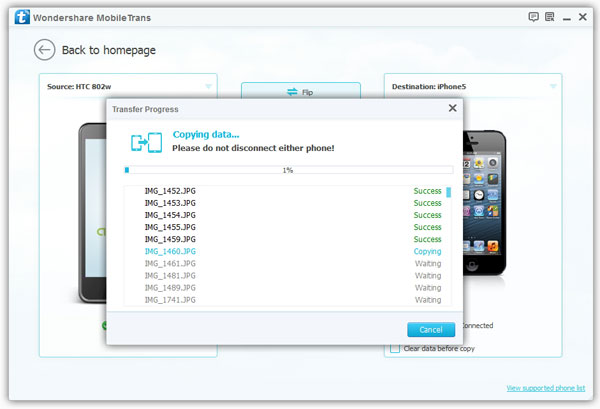How to Transfer Photos and Videos from Samsung to iPhone
If you purchased a new iPhone and switch from old Samsung to new iPhone, it is necessary for you to sync your important data. Like photos and videos, which may record many precious moments in life and some important events. But how to sync data from Samsung phone to iPhone in a simple way? In this article we’ll show an easy way to transfer photos and videos from Samsung Phones to iPhone with Mobile Transfer.
Not just sync sync photos and videos from Samsung to iPhone, Mobile Transfer is easily transfer contacts, call logs, messages and music from one phone to another phone. Mobile Transfer enable you to transfer different file types from HTC, Samsung, Oneplus, Nokia, LG and more to iPhone X/8/7S/7/6S/6 (Plus)/5s/5c/5/4S/4/3GS within one click.And you can restore data from different backups such as iTunes, iCloud, BlackBerry, OneDrive and Mobile Transfer backups. In addition, you can use it to wipe you phone data and private personal files permanently.
It is zero quality loss and risk-free. With the only read and transfer feature, you do not need to worry about the personal information leaking.Download the right version of Mobile Transfer on your computer(Mac version or Wins version). Then read on the detailed steps to transfer your data.
Steps to Transfer Photos and Videos from Samsung to iPhone
Step 1. Run Mobile Transfer and Select the Mode
Install and run Mobile Transfer software on the computer. Then select the mode of "Phone to Phone Transfer" in the interface.

Step 2. Connect Samsung and iPhone
Connect Samsung and iPhone to the computer by using USB cable. The software will detect your devices and show them on the interface.Note: Samsung phone is shown on the left side and iPhone is shown on the right side If not, click "Flip" button.
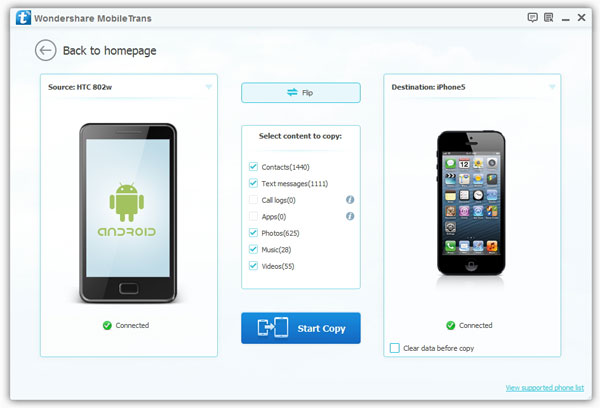
Step 3. Begin to Transfer Photos and Videos
When you see then interface as follows, choose "Photos" and "Videos" and then click "Start Cope" to allow the program begin to transfer photos and videos from Samsung to iPhone.After the transferring process, you can check all the photos and videos on your iPhone.