iPhone Data Eraser is the best iPhone data eraser to get your iDevice started with a clean slate before your resell, donate or trade it in. Please download and install it on your computer, and let’s check how it works in steps below.
After the installation, run iPhone Data Eraser on your computer. Then get your iOS device connected with a USB cable to the computer. When the program recognizes your device, you’ll see its main window as follows.
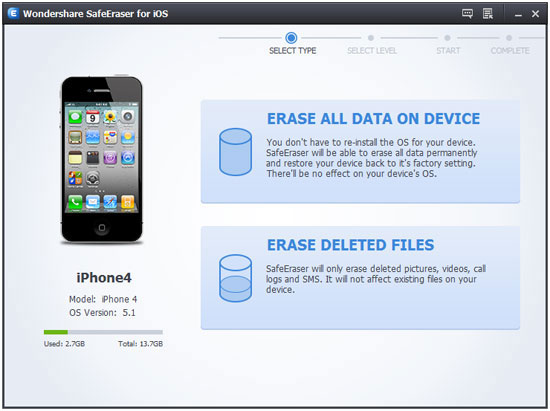
From the main window, you can see some information about your device on the left side. On the right side, there are two kinds of data erasing ways:
Erase all data on device: Erase all data and settings permanently.
Erase deleted files: Only erase deleted pictures, videos, call logs and messages, making them unrecoverable.
Please choose the first type (the other type is not available yet).
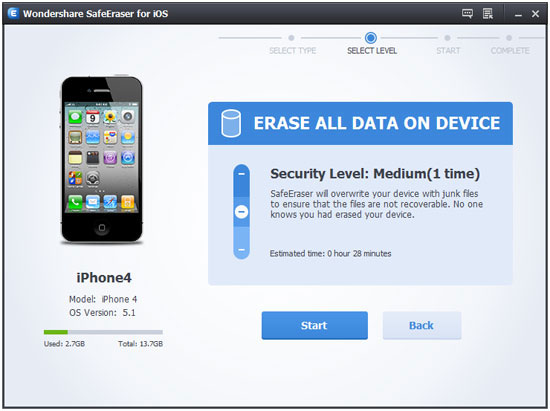
There are three security levels to erase all data on your device:
Low: Overwrite all of your data with zeros to ensure that the files are not recoverable.
Medium: Overwrite your device with junk files to ensure that the files are not recoverable, and no one knows that you've erased your device. .
High: Erase and overwrite your device three times, and the security standard is based on the U.S. DOD 5220.22-M, more secure for confidential data destruction on your device.
You can choose any of them according to your requirement. Higher levels will ask for more time. Here, let’s choose the medium one. Then click on the Start button. To make sure that you've backed up your important data and still want to move forward, you need to type a word shown you in the input box and click Confirm. Now, the program begins erasing all data on your device as shown below.
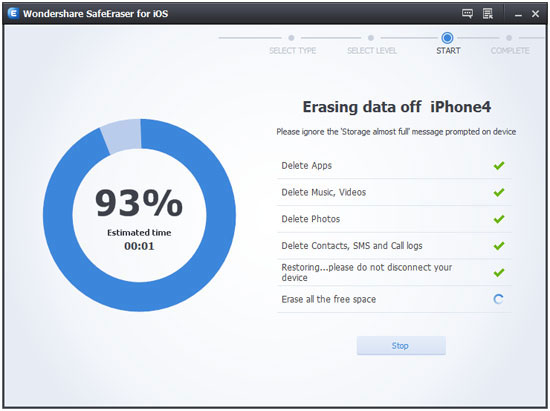
Note: Please don’t disconnect your device during the process. Or data on your device will not be completely erased.
When your device is erased completely, you’ll get a totally new device. You can set it as a new device or choose to restore it from iTunes/iCloud backup. If the backup contains the data you don’t want, you’re suggested not to restore from it.
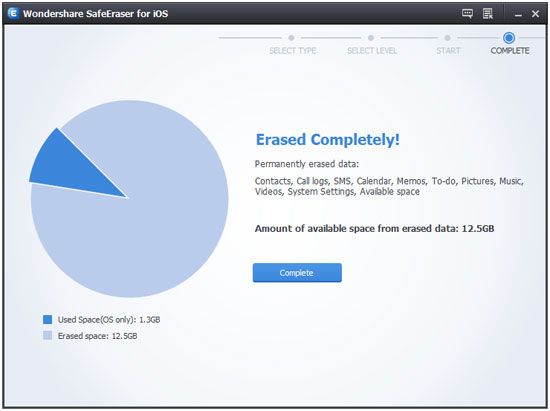
iOS Data Recovery software can recover all contacts, photos, text messages, videos and more from iPhone, iPad,...
Mobile Transfer is a powerful phone to phone data transfer tool lets you seamlessly copy data between Android,...
Data Recovery is a safe, easy-to-use tool to help you retrieve your lost videos, photos, music, documents, ema...