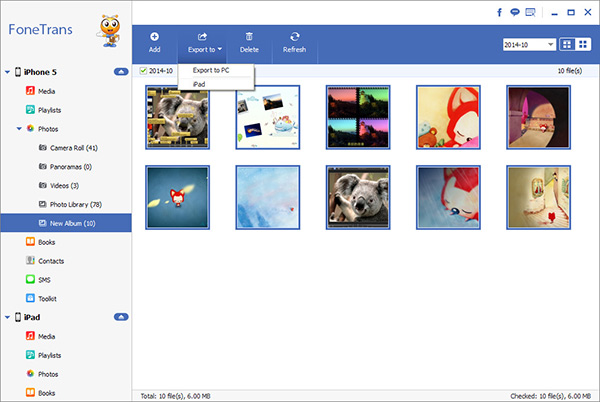Not Enough Storage Space on iPhone?
When it comes to the issue of storage on the mobile phone, the difference in usage habits of each person will lead to a different experience. Unlike Android phones, which have expandable storage, only fixed storage configurations are available on the iPhone, and the device's storage cannot be expanded. So, when shopping for a new iPhone, you need to first determine whether the storage you choose will be enough for you for years to come.
If the phone is used for a long time, it is easy to cause insufficient memory. What should you do when faced with insufficient storage space? The first thing many people think of is to delete some useless photos and videos. If you like to take pictures every day, your iPhone may store tens of thousands of photos, which will take up a lot of memory on your phone. Cleaning up the iPhone memory can free up a lot of space. The operating system itself also takes up a large portion of this storage as "system" storage. Although various applications show that they only occupy a small amount of memory when they are downloaded, the cache will accumulate a large capacity. Often, an app's cache doesn't really get the user's attention and tends to gradually increase the user's storage capacity without being noticed.
1. Uninstall the application correctly, when some application of the mobile phone is no longer needed, it will be uninstalled. If you directly press and hold the icon on the interface to delete, in fact, the remaining data has not been completely cleaned up. You can open [Settings] - [General] - [iPhone Storage Space], find the App and click [Delete App] to clean up the relevant data.2. To clean up information history, the rise of various social platforms has gradually replaced traditional text messages. Even so, you will still receive various advertisements and notifications every day. If it is not cleaned for a long time, it will also take up more and more memory. If you don’t want to spend time on managing text messages, you can set to automatically clear text messages, open [Settings]-Messages], scroll down to find [Keep Messages], and set the time to [30 days], so that it can be automatically cleared for more than 30 days text message.
3. To clear the historical records in time, you can go to [Settings], click [Safari Browser], enter and slide to the bottom of the screen, find [Clear History and Website Data], and click Clear.4. Clean up the caches of various Apps to free up more storage space.
5. In addition to deleting useless data, you can back up photos, videos and other data to an external hard drive and cloud storage, which can free up a lot of space for iPhone. As a multi-functional data transfer tool, iPhone Data Transfer can freely transfer photos, videos, messages, audios and other files between iPhone and computer. If you want to choose a safe and efficient data transfer tool, iPhone Data Transfer is the best choice. In addition, backing up important data can ensure the safety of important data. Now, let's see how to transfer data from iPhone to computer.Steps to Back Up iPhone Data to PC
Step 1. Download, install the iPhone data transfer program on computer, launch it, you will see the main screen. Link your iPhone to computer with a usb cable, unlock iPhone and press "Trust" on iPhone screen, the software will detect your iPhone.