Why Should You Back Up Your iPhone?
iPhone users can keep their files safe by backing up the data on the device. Whether you lost your iPhone data due to accidental deletion of data, device damage, system update, etc., you can restore it from a backup. Actually, backing up and restoring iPhone is a simple process. If you’re having problems with your iPhone an lost your important data, you can get it working again by restoring it to a recent backup.
If you've just purchased a new iPhone, you're likely wondering how to get your valuable data from iTunes backup file back onto your device. In this case, you can easily send your data from an old device to a new one. If you accidentally deleted files from your iPhone, you only need to extract specific data from iCloud backup or iTunes backup. The above mode of directly restoring the entire backup is not suitable, because it will replace and erase other original files in the phone. information.With the help of iPhone Data Recovery program, you are allowed to recover iPhone data from backup selectively. It should be noted that this program can scan the existing and deleted data in the iPhone, and can selectively transfer to the computer as a backup. If you previously exported iPhone data to a computer using iPhone Data Recovery or iPhone Data Transfer app, you can freely view, edit and use the data on your computer, including selectively transferring iPhone backup data back to your phone.
Apart from the methods mentioned above, iPhone Data Recovery can selectively extract and restore iPhone data from iTunes and iCloud backups. Whether you want to recover photos, videos, documents, contacts, or others, you can preview and select the data you need before recovering. This process will not reveal your private data or overwrite any other data data.How to Back Up Your iPhone to PC for Free
Using iTunes, you can easy to back up iPhone data to computer, you can connect your iPhone to PC and open iTunes, go to "Summary" and click "Back Up Now" to sync iPhone data to computer. Except iTunes, here we introduce another method for you to back up iPhone to PC for free.Step 1. Choose recovery mode and link iPhone
Download and install the iPhone data recovery software on your computer, after finish the setup process, launch it, select "iOS Data Backup & Restore" feature, then tap "iOS Data Backup" in the new windows. Connect your iPhone to computer with a usb cable, a pop-up will display on iPhone screen, tap "Trust" to left iPhone trust this PC and the software will detect your iPhone.

Step 2. Choose data type to backup
In the new windows, you will see many data type on the screen, such as photo, videos, contacts, text messages, notes, voicemail, voice memos, app data, whatsapp, kik, line, viber, wechat and others, tick all data you want to backup and click "Next" to go on.
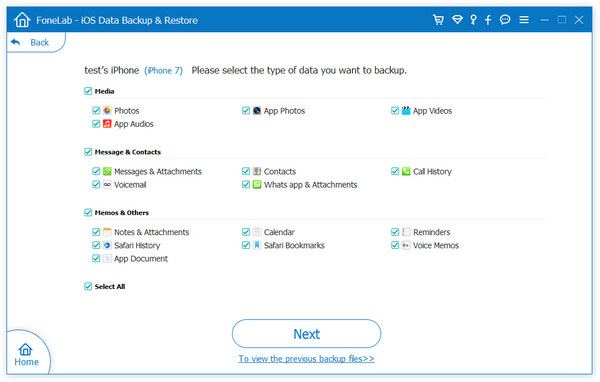
Step 3. Choose the form of backup
Now you will see the "Standard Backup" and "Encrypted Backup" option on the interface, the "Standard Backup" as default, if you need to set a password for backup, you can tick "Encrypted Backup". After that, click "Start".
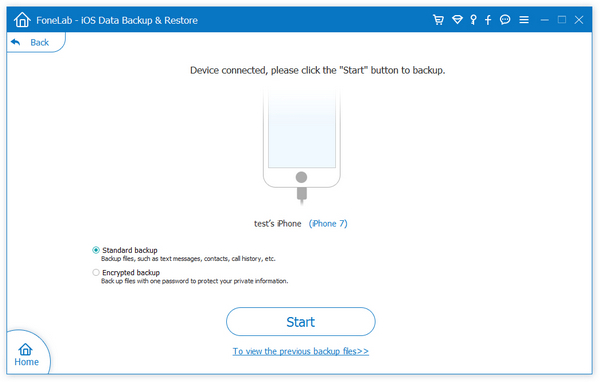
Step 4. Back up iPhone
Now you can choose a folder to save all selected data, after that, the software will start sync all selected data to computer.
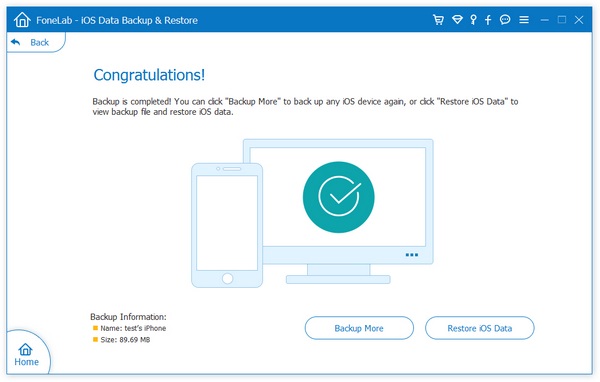
How to Restore iPhone from Backup
Step 1. Choose restore mode
Launch the iPhone data recovery software on computer and choose "iOS Data Backup & Restore" > "iOS Data Restore". Using a usb cable to connect iPhone to the software and iPhone will be detected.
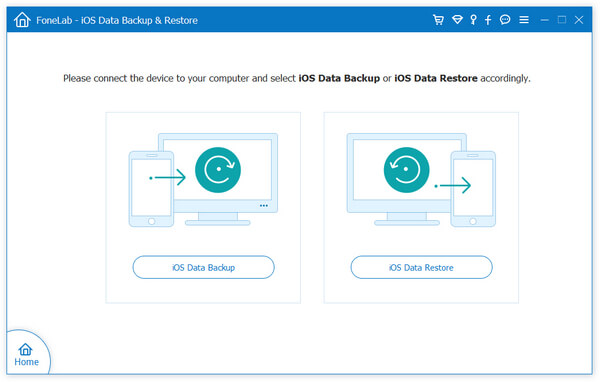
Step 2. Choose backup to extract
Now you will see all backup files on the windows, you can see backup name, ios version, latest backup date, serial number, backup size, choose one backup and click "View Now".
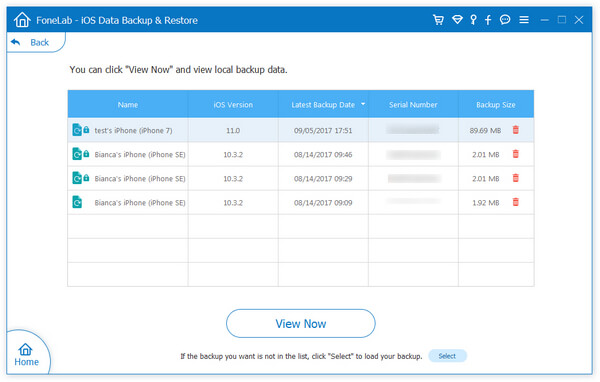
Step 3. View and restore data
The software will extract backup files and show all data on the windows, tap data type on left sidebar and view related data on the right, mark all data you want and click "Restore to PC" or "Restore to Device" to transfer data to computer or backup to iPhone.
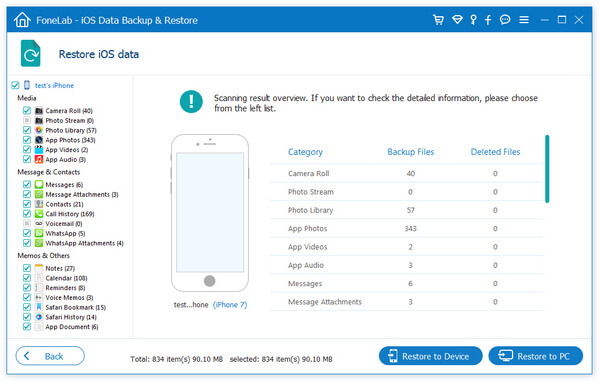
How to Recover Data from iPhone Storage Directly
If you don’t make a backup for lost data, you can read the below method to restore data from iPhone internal memory directly.Step 1. Choose recovery mode and scan iPhone
Run the iPhone data recovery software on computer after you install it, choose "iPhone Data Recovery" feature and the software will go to default recovery mode "Recover from iOS Device". Link your iPhone to the software and press "Trust" on iPhone screen, after the software detect your iPhone, you can click "Start Scan" button to scan it.

Step 2. Choose data to restore
The software will start scan iPhone storage for deleted and existing data, it will spend some time, after scanning, all supported data type will show on left sidebar, tap one data type you want and preview data in detail on the scan result, mark all data you want and click "Recover" button to get data back, you can restore photos, videos, contacts and other important data.





