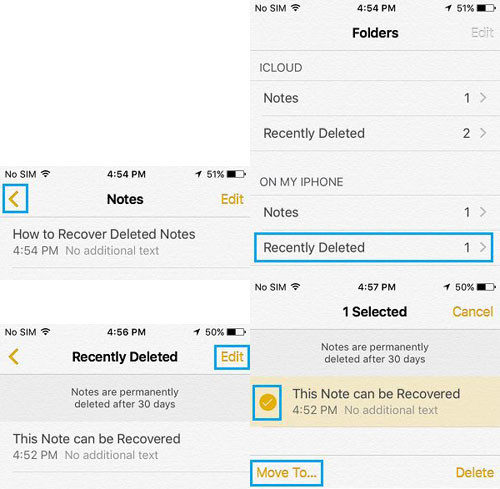How to Recover Lost or Deleted Notes on iPad
Honestly speaking, many iPad users have an experience of losing data. They may have a wide variety of reasons for deleting their iPad data and it is a very common matter of losing notes in iPad.
Fortunately you don’t need to worry about it. We can offer you a recovery program to help you regain those deleted notes easily. It is a powerful and professional recovery program, which is easy in operation and simple in interface. Take all above conditions into consideration, iPad Notes Recovery is the best choice for you.
Why Need A Professional iPad Data Recovery Software
- Provide the best function to recover notes without backup, it support to recover 22+ kinds of deleted data from iPad including pictures, videos, sms, contacts, notes, call history, messages/attachment from WhatsApp, WeChat, Viber, Kik, Skype etc without backup.
- Selectively restore iPad ntoes by extracting iTunes and iCloud backup file instead of all the notes and other backup file overwritten all iPad data, it support recover 22+ kinds of deleted data from iPad.
- Preview all iPad notes to make sure deleted notes isn't erased from iPad internal memery before you recover them, you can save the deleted notes as CSV, TEXT, or HTML formate to your computer.
- Regain lost iPad data due to mistake deletion, device stuck, smashed, water damaged broken, system crash, forgotten password, virus intrusion, jailbreak, iOS upgrade etc.
- Compatible with all the models of iPad running a various versions of iOS system, including the lastest version of iOS 10.3.
- Add a new function - "Fix iOS System" which allows to fix several common errors on iOS devices, such as iPad stuck on Apple logo/black screen/white screen.
At the beginning, you need to download the free trial version, and then operate on the basis of steps as follow.
Part 1: How to Recover Deleted Notes from iPad Directly
Step 1. Connect your iPad to computer and scan
I. If you are not iPad 1 users( like iPad pro, iPad air, iPad mini), you will get the following interface:

II. For iPad 1 users, there are some difference between your interface and the above, and here it is:
As for iPad 1 users, please follow steps displayed in the interface and enter the device's scanning mode:- 1. Hold your device and click "Start" button.
- 2. Hold "Power" and "Home" buttons at the same time for exactly 10 seconds. The program will count the time for you.
- 3. After 10 seconds, release the "Power" button, but keep holding the "Home" button for another 15 seconds.

Step 2. Preview and restore deleted iPad notes
When the scan is over, you are allowed to preview the details of the found notes. And then mark those notes you want, finally click "Recover" button to recover them on your computer.

Part 2: How to Recover Deleted iPad Notes from iTunes Backup File
If you creat a backup on itunes before, you can recover deleted iPad notes by using iTunes. But you need to know, all newly created data on iPad will be overwritten by the whole backup. Here is the steps to recover from iTunes.
1. Connect your iPad to the computer, open iTunes and make sure iTunes detect your iPad.
2. Right-click on the iPad and select "Restore from Backup".
3. Choose the appropriate backup to restore.
Step 1. Select recovery mode and extract the iTunes backup
Download and install the program, and run it on your computer. In order to start the recovery, please select "Recover from iTunes Backup File" mode. Choose the backup of your iPad, then click "Start Scan" button to scan and extract the specific contents in it.

Step 2. Restore deleted iPad notes
When the scan is over, please check and preview details of your iPad notes, and click” Recover" button to save them on your computer.

Notice: Just as the interface above showing, with the help of this iPad recovery program, you can get previous photos, videos, contacts, messages and call history on your iPad back. You just need one click to recover all of them at the same time.
Part 3: How to Recover Deleted iPad Notes from iCloud Backup File
If you sync iPad notes to icloud before, you can recover notes from iCloud backup. You can open http://www.icloud.com on the browser, login iCloud account by using Apple ID and password, click "Notes", you will find the notes.You also can read the below steps to to recover notes from whole iCloud backup:
1. Tap "Settings" > "General" > "Reset" > "Erase All Content and Settings" on iPad.
2. Tap "Erase iPad" after an pop-up appear, after iPad restart automatically, tap "Set Up iPad" > "Restore from iCloud Backup".
3.Sign in your iCloud account, choose the appropriate backup and download it to your iPad.
Step 1. Choose recovery mode and Login in your iCloud
After running iPad Data Recovery program on the computer, choose "Recover from iCloud Backup Files" mode. Then you need to enter your iCloud account and password to login your iCloud account.

Step 2. Download and scan your iCloud backup file
After logged into iCloud, the program will search all backup files on your iCloud account automatically and display as a list. You can select the one that you want to access and click "download" button to get it. After that, choose notes option in the pop-up, click "Scan" button to extract your iCloud backup files.

Step 3. Preview and recover iPad note
When finish the scan, the program will display all the notes in scan result, it enables you to preview all the notes one by one. You can choose the notes you want to recover and click the "Recover" button to save them on your computer or back to iPad.

iPad Notes Recovery can help you recover photos, contacts, notes, messages, calendar, reminders, Safari Bookmarks and so on. The most important point is that this program is suitable to iPhone, iPad and iPod.
Part 4: Recover Deleted iPad Notes from "Recently Deleted" Folder
After you erase some important notes from iPad by mistake, the deleted notes will be recycled to "Recently Deleted" folder and store for a period of 30 days before they are permanently erased. So you can get the notes back from without any assistant.
1. Click back arrow button "<" back to Folders view on Notes app.
2. Click "Recently Deleted" folder, then click "Edit" button on the right side and mark the notes you want to recover.
3. Click "More To..." in the lower left corner to transfer them back to Notes folder where you save those deleted notes before. You also can click "More All" to recover all of them, then you can go back to the folder to see those deleted notes.