How to Get iPhone out of Recovery Mode
Sometimes we need an easy, effective and secure way to solve the issues that the iPhone can't be recognized by iTunes when it was set into the recovery mode or the recovery mode suddenly jumped out on the screen of our iPhone when we update our iPhone's iOS, or jailbreak our iPhone.
Here, this article sends you several secure and convenient way to fix your "iPhone stuck in recovery mode" problem.Part 1: One click to get iPhone out of recovery mode without data loss
1. Download and install iPhone Data Recovery, and then run it on your computer.
Professional iPhone Data Recovery Software
• Repair iOS system and solve iPhone stuck in recovery mode issue without data loss, it suitable for white/black screen, recovery mode/Apple logo stuck, start up exception etc.• Easy to use, fitted with a self-explained interface. This makes basic and advanced users can use it with ease.
• Support 3 recovery mode: recover from iOS device, recover from iTunes backup, recover from iCloud backup.• Recover files in 22+ formats such as contacts, text messages, iMessages, photos, videos, notes, call history, WhatsApp, WebChat, Viber, Kik, Skype etc.
• Suitable for mistaken deletion, device stuck, smashed, water damaged/broken, system crash, forgotten password, virus intrusion, jailbreak, iOS upgrade etc.• Support all iOS devices running all iOS versions, iPhone X and the latest version of iOS 11 is included.
2. Connect your iPhone to the computer with a digital USB cable and scan.
3. When your iPhone detected by iPhone Data Recovery, it will show you a window below.
If you use the iPhone Data Recovery for window version.
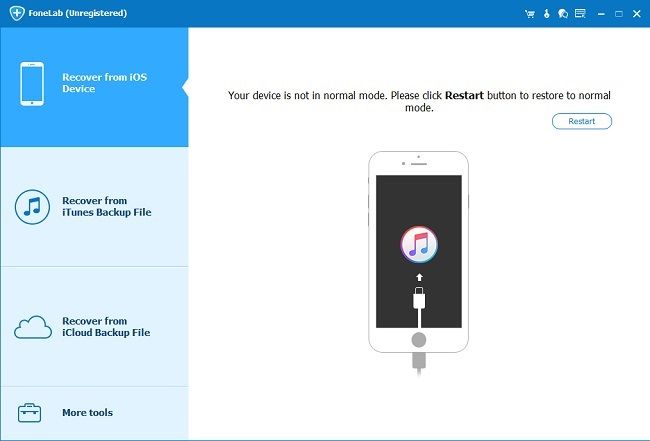
4. Click the "Restart the device" button to recover your iPhone.
Finished! It just need several seconds to make your iPhone back to normal as usual.
How to Fix Errors for Getting out of Recovery Mode
"Yesterday, I want to restore my iPhone. After I connected my iPhone with the computer and run iTunes, I don't know why I always get an error message about 'The iPhone could not be restored. An unknown error occurred '. I have tried it again and again but still couldn't fix this error. Please help!"
In this situation, you should use iPhone Data Recovery app and select the mode of "Fix iOS to Normal" to fix this error. Due to the operating system on your iPhone performs abnormally, it may make your iPhone stuck in recovery mode.
Now, you can simple select the mode of "Fix iOS to Normal" in the main window after you run iPhone Data Recovery app on your computer. Then follow the steps in the interface to fix the operating system.
After you have fixed the operating system successfully, just need to wait your iPhone to restart. That's all.
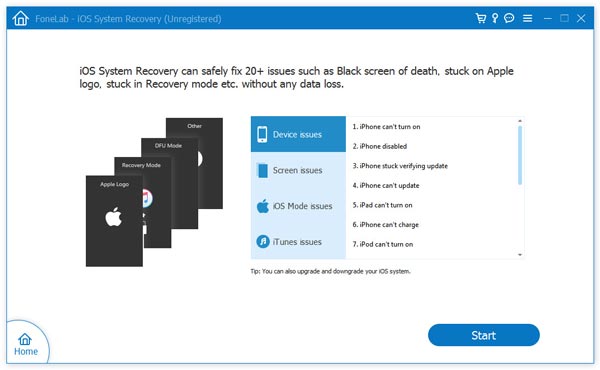
Part 2: How to get iPhone out of recovery mode by restoring iPhone via iTunes
Now, let's follow the steps to fix "iPhone Stuck in Recovery Mode" with iTunes. It can help you restore your iPhone to its original settings in a simple way.
Note: Restore iPhone to factory settings or restore with iTunes/iCloud backup can help iPhone users solve some phone problems.
Notice: You had better make a backup of your iPhone data before you fix this problem. The data on your iPhone will be deleted when you restore iPhone. In this situation, you can recover your iPhone data from iTunes backup file with ease.
Step 1. Connect iPhone and run iTunes
Make sure your USB cable is connected to both the laptop running iTunes and your device.Step 2. Restore iPhone
a. After iTunes deleted your mobile, a messages will told you that your iPhone is stuck in recovery mode. Then you should restore it, and just tap to restore it.
b. If you could't see the interface after connecting iTunes, you should power off your iPhone. If you cannot power off it in normal, you should hold the Power button the screen become dark. Then turn on your iPhone again, and try to keep press the Home button until iTunes pops up the message.
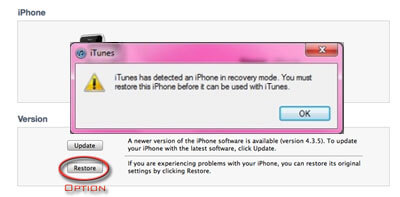
Part 3: Steps to put iPhone into recovery mode
Step 1. Connect a USB cable to your computer, and plug it into your iPhone. Then run iTunes.
Step 2. Now, hold the "Home" button and the "Power" button on your iPhone together until the Apple logo appear. Then you should release the "Power" button, but still keep holding the "Home" button. After that, your iPhone will enter recovery mode and the screen shown on your iPhone as below.
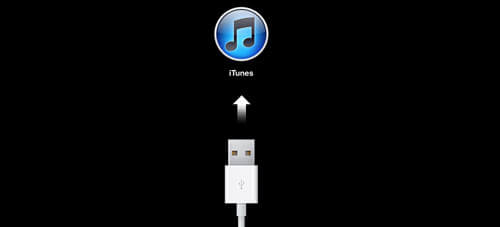
Part 4: How to restore iPhone data after get iPhone out of recovery mode
After solve iPhone stuck at recovery mode problem, you can use iPhone Data Recovery to restorer your deleted data on iPhone, and backup existing data on your iPhone to the computer.You can get more information if you read more.Step 1. Run and scan your iPhone for data from it
After your iPhone back to normal, you'll see the window below. For iPhone X/8/8 Plus/7/7 Plus/SE/6S/6S Plus/6/6 Plus/5S/5C/5/4S user, you can directly click the "Start Scan" button to scan your iPhone.

- 1. click the "Start" button and run the program.
- 2. Pressing the "Power” and "Home" buttons for 10 seconds.
- 3. After 10 seconds, release the "Power" button, but you should still keep holding "Home" button for another 15 seconds.
Notes: For iPhone 4/3GS user, you can recover media contents like photos, videos, voice memos, message attachments, whatsApp attachments, voicemail and more under DFU mode.

No matter which iPhone you use, the same scanning window will be appeared as follows.

Step 2. Preview and select data to recover from your iPhone
After scanning, you'll see the result as follow, and all found data are displayed in categories, like notes, contacts, messages, camera roll, and so on. You can preview full contents of all of them one by one with just one click. After you select some data and want to recover them, you can click "Recover" button to save them your computer or back to your phone.

Note: You would find both those recently deleted and those currently existing data on your iPhone. Of course, you can use the button on the top to separate them.
Now, you can download iPhone Data Recovery program for free to have a try!



