How to Recover Deleted iMessages from iPhone
iMessage has its unique advantages which is different from common text messages like SMS or MMS. iMessage is a great feature of Apple’s Messages app, in particurally when you connect all your devices together to access the long list of iMessage conversations. If you use iMessage, you can send lots of free messages through Wi-Fi to one person or to many friends at the same time along with links attached, photos, videos, locations or contacts.
Generally speaking, more and more iDevice customers are likely to use iMessage. When you deleted the iMessages on your iPhone, you can use iPhone Data Recovery tool to help you.iPhone Data Recovery as a professional recovery tool that can help you recover deleted iMessages on iPhone, iPad, iPod. You can restore deleted iMessages in three ways, one is to restore iPhone iMessages on iTunes/iCloud backup files, the other is to restore iMessages contents by scanning your iPhone. You can go to choose one of the methods according to your need. Now we can view more introduce abount iPhone data recovery program.
1. Support to recover files in 22+ formats such as iMessages, text messages, MMS, contacts, notes, call history, safari bookmarks, photos, videos, WhatsApp messages/Attachment and more due to mistake deletion, device stuck, smashed, water damaged, broken, system crash, forgotten password, virus intrusion, jailbreak, iOS upgrade etc.2. Support 3 recovery mode to restore iPhone iMessages with detailed iMessages info such as name, phone number, email, message, date etc. And you can export deleted iMessages as CSV, TEXT or HTML formate to computer for your use.
3. Extracting iTunes/iCloud backup file and selectively recover iPhone iMessages instead of entire backup recovery, keep the newly created data on iPhone.4. Support all iOS devices running iOS system, including latest iPhone X and iOS 11.
5. Fix iOS system issue without data loss, including white/black screen, recovery mode/Apple logo stuck, start up exception etc.You May Need: How to Recover Deleted Text Messages on iPhone >
Part 1: How to Retrieve Deleted iMessages on iPhone Directly
Step 1. Run the program and scan your iPhone on the computer
For iPhone X/8/8 Plus/7/7 Plus/SE/6s/6s Plus/6/6 Plus/5s/5c/5/4s, the program's window will be showed as below. You can click "Start Scan" to scan it.


- 1. click the "Start" button.
- 2. Press the "Power" and "Home" buttons on your device together for exactly 10 seconds.
- 3. After10 seconds, you can release the "Power" button right away, but keep holding the "Home" button. After another 15 seconds, you'll be informed that you have entered the device system successfully and you can release the "Home" button now.
When you enter the iPhone's system, you can start to scan your iPhone.
Note: A black status maybe showed on your iPhone but it’s normal. Just move on. You can get your iPhone back to normal by clicking "Restart Device to Normal".

Step 2. Recover the lost iMessages on iPhone
When you finished the previous steps, you can check the found data freely, choose "Messages" category to view the deleted iMessages and mark the ones you want to recover, then save them on your computer by clicking "Recover" button.

Now, download the iPhone Data Recovery Program to recover your iPhone data.
Part 2: How to Recover iPhone iMessages from iTunes Backup Files
If you want to selectively recover iPhone iMessages by extracting iTunes backup, follow the steps.Step 1. Choose the iTunes Backup Files and scan it
You can see all backup files of your device type after you enter the recovery mode (as the window shown above). Choose the one for your iPhone (usually select the one with latest backup date), and begin extracting it for your iMessage with "Start Scan" button.

Step 2. Recover deleted iMessage on iPhone
After scanning, the whole content of the backup file are showed in details. Choose "Messages" on the left side on the window, and then you can preview your messages and iMessage completely, and save them on your computer or back to iPhone by clicking "Recover".You can select "Messages Attachment" to recover message attachments in your iMessage, which contains all attachments from your iMessages.

Then connect your iPhone to iTunes, right-click on your iPhone, click "Restore from backup…", choose the backup you want and proceed.
But you have to know, you can't restore other data once you find them lose, so you must be careful.
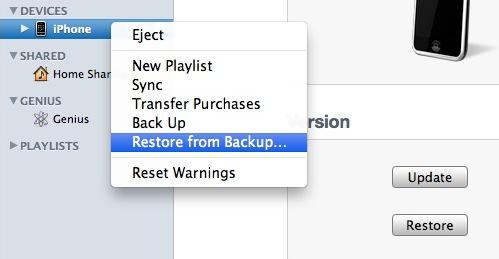
Part 3: How to Retrieve iPhone iMessages from iCloud Backup Files
If you want to selectively retrieve iPhone iMessages by extracting iCloud backup, follow the steps.Step 1. Launch the program and select the mode
Run iPhone data recovery program, switch to "Recover from iCloud Backup File" mode, enter your Apple ID and password to sign in your iCloud account, then you can access the iCloud backup files.

Step 2. Download and extract iCloud backup
You will see all iCloud backup files after login iCloud, choose one backup and click "Download" button. When the download is complete, you can select the type of files you want to download in the pop-up, then click the "Scan" button to start scanning the backup file.

Step 3. Begin to Restore iPhone iMessages
After that, you need to wait a few minutes for the software to complete the scan. Then you will see all iMessages display in scan result, you can filter the results of the scan, left it only displays the deleted items, choose the deleted iMessages and click the "Recover" button to save them to computer or transfer them back to iPhone.

But in this way, all iPhone data will be overwritten by old iCloud backup files, when you find other data lost, you have no way to get other data back, you must use caution.
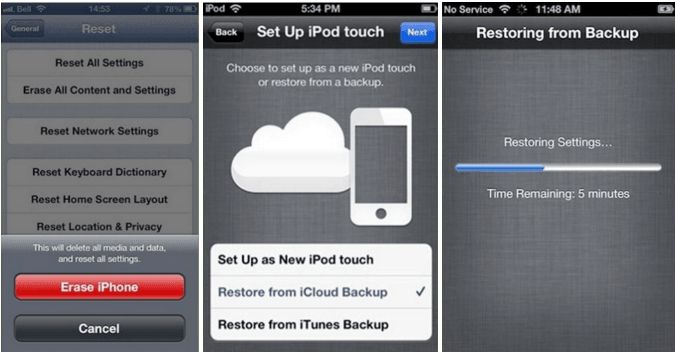
Authoritative Reviews
-
1. Fonelab iPhone data recovery is desktop software that works with all iOS devices, it provides the advanced technology to restore a variety of data, this may be what you need. - Shally Hebe from ComputerWorld
-
2. Fonelab iPhone data recovery gives you multiple options for recovering files from lost or damaged devices, or that you deleted accidentally. This is a good choice for all iOS devices user. - Nigula Jebor from BGR
-
3. The controls for Fonelab iPhone data recovery are intuitive and straightforward, so even users unfamiliar with this type of program should have no trouble completing scans and accessing lost files. - Andy Miky from DiGital Guide
-
4. Fonelab iPhone data recovery is powerful and easy to use, with a good combination of features and an accessible interface, iPhone users can easily recover lost data in a few simple steps. - Ceris Himi from Lifehacker




