How to Recover Lost Safari Bookmarks from iPhone
“Several days ago, my daughter has used my iPhone. But when I got the iPhone back I found the Safari Bookmarks have lost, maybe my sweeties did something wrong with the device, is there any method can help to restore my Lost Safari Bookmarks?”
If the Safari Bookmark on iPhone and iPad once lost in accidental deletion, crashed system, factory setting or any other kinds of unknown reasons, how to get them back? Do remember to back up your bookmarks history with iTunes, this simple action can help you recover the data without any trouble. If you don’t have a backup, you can directly scan and restore lost Safari Bookmarks.With the help of iPhone Data Recovery program, you have three solutions to restore your safari bookmarks: "Recover from iOS Devices", "Recover from iTunes Backup Files" and "Recover from iCloud Backup Files". Here is a brief introduce to iPhone data recovery software.
- Support recovering lost safari bookmarks from iPhone without backup, it alo can restore 22+ kinds of deleted iPhone data without backup such as pictures, videos, sms, contacts, notes, call history, safari bookmarks, WhatsApp, WeChat, Viber, Kik, Skype etc.
- Selectively recover iPhone safari bookmarks by extracting iTunes and iCloud backup file instead of all the data on iPhone being overwritten by whole backup files, it support recover files in 22+ formats.
- Preview all iPhone deleted safari bookmarks to make sure deleted bookmark isn't erased from iPhone internal memery before you recover them. Detailed bookmark info like title, URL, etc.
- Recover lost iPhone safari bookmarks due to mistake deletion, device stuck, smashed, water damaged broken, system crash, forgotten password, virus intrusion, jailbreak, iOS upgrade etc.
- Compatible with all the models of iPhone running all iOS system, including the lastest version of iOS.
- Add a new function - "Fix iOS System" which allows to fix several common errors on iOS devices, such as iPhone stuck on Apple logo/black screen/white screen.
Part 1: How to Recover Deleted Safari Bookmarks from iPhone Directly
Step 1. Run the program and connect your iPhone to computer
First of all, download, install and run iPhone Data Recovery program. Connecting your iPhone to your computer via USB cable. Then you'll get the interface as follow. Here are three recovery modes, choose "Recover from iOS Device" mode and move to the next step.Step 2. Enter DFU mode and scan
I. For iPhone 4/3GS users (iPhone 7/7 Plus/6s/6s Plus/6/6 Plus/5S/5C/5/4S user can skip this to next)
A. The following window will be presented. Now, you can choose "Advanced Mode" at the corner of the window to get a deeper scan.

Before scanning, you need to enter the mode of device’s scanning. Now please follow the steps one by one.
- 1. Hold your iPhone and click the "Start" button.
- 2. Pressing the "Power" and "Home" buttons simultaneously for 10 seconds.
- 3. After 10 seconds, release the "Power" button, but keep holding "Home" for another 15 seconds.

There is only one button - "Start Scan" on the main window. Connect your iPhone to the PC, click the "Start Scan" button and scan your iPhone, a scanning window will immediately appear.

Step 3. Preview and restore iPhone Bookmarks
When the scan is over, all your current files and lost data on iPhone will be found and listed in clear categories. To select the category of "Safari Bookmark" and preview them one by one. You can choose what you want and click "Recover" button to save them on your computer.
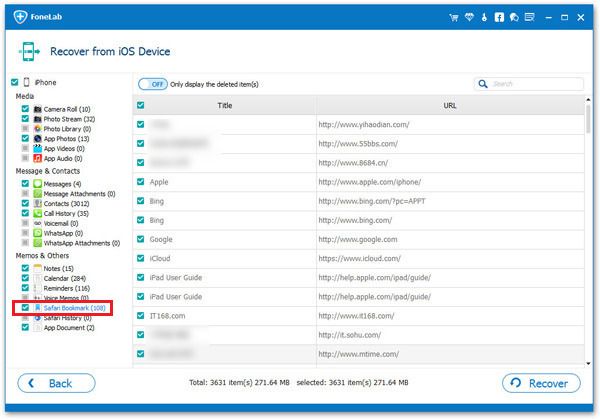
Part 2: Recover Deleted iPhone Safari Bookmarks from iTunes Backup
If you had made an iTunes backup before, and this backup contains the records of deleted safari bookmarks, you can get deleted bookmarks back via iTunes.
1. Connect your iPhone to computer and open iTunes.
2. After iTunes detect your iPhone, right-click on iPhone and select "Restore from Backup", then choose appropriate backup to restore.
Note: If your data have already lost, do not sync your device with iTunes, or your lost Safari bookmarks will be overwritten.
Step 1. Extract iTunes backup for iPhone Bookmark
First, you need to launch iPhone Data Recovery program then go to the "Recover from iTunes Backup File". Then, you'll get the interface below, and your iOS devices of iTunes backup files will be listed. Here, you need to choose the one of your iPhone and click "Start Scan" to extract it.

Step 2. Preview and restore iPhone Safari Bookmark
It may take you a few seconds to scan. After scanning, you can preview the whole contents from iTunes backup in categories. Before the recovery, you can choose the category of "Safari Bookmarks" and preview the details. Then choose what you want and click "Recover" button to save them on your PC.
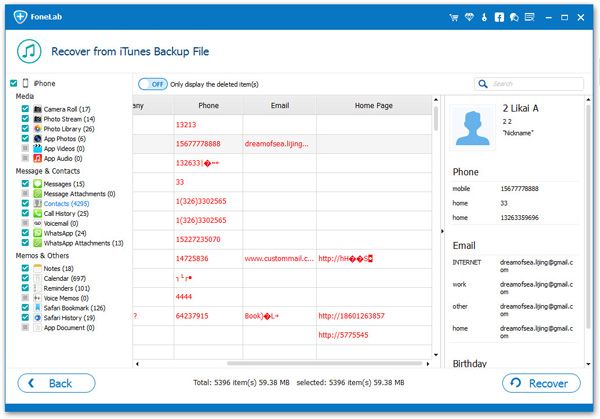
Part 3: Recover Deleted iPhone Safari Bookmarks from iCloud Backup
If you sync iPhone data to iCloud before, you can get deleted iPhone bookmarks back via iCloud, follow the below steps.
1. Tap "Settings" > "General" > "Reset" > "Erase All Content and Settings" on iPhone.
2. When you see a pop-up, tap "Erase iPhone", after iPhone restart, tap "Set Up iPhone" > "Restore from iCloud Backup".
3. Enter Apple ID and password to sign in your iCloud account, choose a backup contains the records of deleted bookmarks and download it to your iPhone.
Step 1. Choose the recovery mode and login iCloud
Launch the iPhone data recovery program, you can switch to "Recover from iCloud Backup Files" mode, then you can enter your Apple ID and password to sign in your iCloud account.

Step 2. Download and scan your iCloud backup
After login sucessfully, the software will search all iCloud backup automatically and show in your account as a list, choose the one you want to access and click "Download" button. You can select the types of files to get it down to your computer, then start extract the backup file.

Step 3. Preview and recover safari bookmarks for iPhone
When finish the scan, you can select the bookmarks category on the left and preview the detail info of the backup file, mark the bookmarks you need and click "Recover" button to save them to computer for your use.





