iPad Photo Recovery: How to Recover Deleted Photos from iPad
As we know, lots of iPad users may accidentally delete some files such as photos or video on iPad. Here are four ways to recover photos from iPad: "Restore it on your iPad", "Restore it from your iTunes/iCloud backup file" or "recover from Recently Deleted folder".
If you want to scan your undelete photos on iPad directly, you need to have an iPad Data Recovery tool at first.
iPad Data Recovery is a powerful tool that can give iPad users an effective way to recover iPad lost or deleted data including calendars, photos, videos, contacts, notes, etc.. You can download the trial version and follow the detailed steps to get back your lost photos.
You can use iPad Data Recovery (Mac) or iPad Data Recovery (Windows) to undelete photos on iPads. Both of them support with iPad Pro, iPad Air, iPad Retina display, iPad mini, The new iPad, iPad 2 and iPad 1.
A Brief Introduction to iPad Data Recovery Software
- Recover deleted iPad photos without backup, including Camera Roll, Photo Stream or Photo Library, it can recover 22+ files type of data from iPad like pictures, videos, contacts, sms, WhatsApp, WeChat, Viber, Kik, Skype and more without backup.
- Selectively recover iPad photos by extracting unreadable/encrypted iTunes or iCloud backup file, avoid all newly created data being overwritten by entire old backup, it support recover 22+ files type of data from iPad.
- Preview all iPad photos in thumbnails to make sure deleted photos isn't erased from iPad internal memery before you recover them, you can recover what you need and save the deleted photos to your computer.
- Compatible with all the models of iPhone iPad iPod running all versions of iOS system, including the latest version of iOS 11.
- Get back iPad data due to mistaken deletion, device stuck, smashed, water damaged/broken, system crash, forgotten password, virus intrusion, jailbreak, iOS upgrade etc.
- Repair iOS system issue and get iOS devices back to normal without data loss, including white/black screen, recovery mode/Apple logo stuck, start up exception etc.
Download the free trial version of iPad Recovery tool below and have a try.
Part 1: How to recover iPad photos from "Recently Deleted" folder
If your iPad running in iOS 8/9/10, the Photos app now adds a Recycle Bin "Recently Deleted" folder, all deleted iPad photos will be removed to the Trash and store 30 days. So if you delete some important photos by accidentally, you can recover them from that folder, follow the below tips.
Click "Photos" app > Click "Albums" menu > Click "Recently Deleted" on iPad.
You will see all deleted photo display in the screen, you can mark the photos you need and click the "Recover" button on the bottom right of the screen, then click "Recover Photo" in a pop up. General speaking, the picture will be restored to the original album.
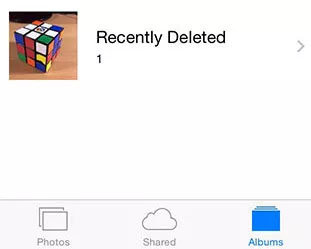
Part 2: How to recover deleted photos from iPad directly
Step 1. Scan and connect iPad to computer
At the beginning, connect your iPhone to your computer and launch the program, you will see the interface as follows:


Step 2. Enter DFU mode and Scan iPad backup file
For iPad 1, follow the steps below to enter DFU mode, for other iPad model, you can directly start scan your iPad.- 1. Hold your iPad and click the "Start" button.
- 2. Hold the "Power" and "Home" buttons on your iPad altogether for exactly 10 seconds. The Software will count time for you.
- 3. When 10 seconds have gone, release the "Power" button right away, but do not loose holding the "Home" button. After another 10 seconds, you’ll get the news that you have successfully entered the system and you can release the "Home" button now.

Step 3. Preview and restore iPad data
When the scan is over, all found data are displayed in categories, like contacts, messages, message attachments, call history, calendar, notes, reminders, voice memos and safari bookmark. You can preview them one by one and click mark those you want. Click "Recover" to save them on your computer.

Part 3: How to recover iPad photos from iTunes backup files
If you create a backup on iTunes before, you can recover deleted iPad photos from whole iTunes backup via iTunes, follow the below steps:Connect your iPad to computer and open iTunes, when iTunes detect your iPad, right-click on iPhone and select "Restore from Backup", then choose appropriate backup to restore.
Using iTunes, you will lost existing data on iPad, in order to avoid newly created data being overwritten, you can read the below steps to extract iTunes back files and selectively recover iPad photo.Step 1. Choose the iPad backup to scan
When you finish installing and running the program on your computer, an interface will be showed as follow. Here, all your Device backups will be found. Select the one for your iPad and click "Start Scan" button to preview.

Step 2. Restore the lost iPad photos
When all the backed up files of your iPad appeared and displayed as original. Select "Camera Roll", "Photo Stream" or "Photo Library" and click "Recover" button to retrieve your iPad photos.

Part 4: How to recover iPad photos from iCloud backup files
If you sync iPad photos with iCloud before, you can open http://www.icloud.com on browser and login your iCloud account by using Apple ID and password. Then tap "Photos", you will see all iCloud photos, mark the ones you need and download them to computer for your use.Or you can restore iPad photos from whole iCloud backup files, click "Settings" > "General" > "Reset" > "Erase All Content and Settings" > "Erase iPad" on your iPad, after iPad restart, click "Set Up iPad" > "Restore from iCloud Backup", login your iCloud account to access backup files, select a backup to restore your deleted photos.
But as with iTunes, you will lost all existing data on iPad, and you can extract iCloud backup to avoid data being overwritten, follow below step.Step 1. Choose the mode and sign in iCloud account
After run the iPad photo recovery software, you can select "Recover from iCloud Backup File" mode, then you need to enter Apple ID and password to login in iCloud account, the software will search your iCloud backup files and display as a list.

Step 2. Download iCloud backup and extract it
Choose one iCloud backup which you want to access and click the "Download" button, then choose the type of files in the pop-up and click the "Scan" button to access your iCloud backup.

Step 3. Preview and recover iPhone photos
After finish the scan in a few minutes, the iCloud photo back will display in the scan result. Then you can mark the photo you need and click on the "Recover" button to save them on your computer.
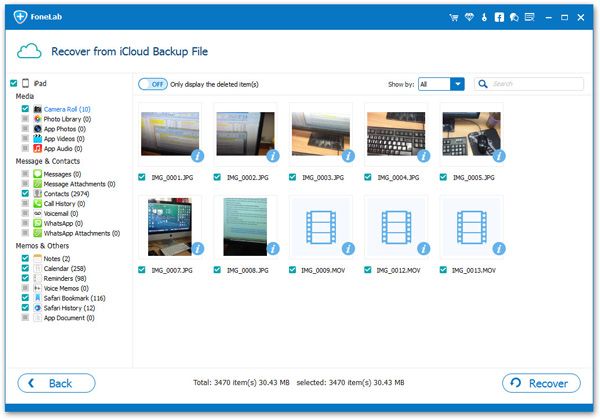
Now, download this iPad Data Recovery program to recover your iPad photos.




