iPod Restore - How to Restore iPod Touch Data
“I have deleted the important notes of my iPod which contained the significant information of my work. Oh my god, that’s a big trouble for me, is there any solution to help me to fix this accident immediately?”
As we all know, iPod has become one of the most popular digital devices on the world. iPods can serve as external data storage devices as another digital music players. But if you delete the files on iPod by accident, don’t be sad, here comes the way to help you.
You'll Need An Professional iOS Data Recovery Software
- Recover 22+ types of deleted data such as photos, videos, text messages, iMessages, contacts, notes, Camera Roll, Photo Library, message attachments, call history, safari bookmarks, WhatsApp, WeChat, Viber, Kik and more.
- Support 3 recovery mode to recover data from iPhone iPad iPod with/without backup: recover from iOS device, recover from iTunes backup, recover from iCloud backup.
- Selectively recover iPhone iPad iPod data by extracting iTunes or iCloud backup file instead of all existing data on iOS devices being overwritten by whole backup, avoid data loss.
- Regain lost data for any iOS device due to mistaken deletion, device stuck, smashed, water damaged/broken, system crash, forgotten password, virus intrusion, device loss, jailbreak, iOS upgrade, factory settings restore etc.
- Fix a wide array of iOS device system issues ranging from black/white screens, a looped recovery mode, white Apple screen of death, start up exception etc. More advantage than iTunes/iCloud, everything on iOS devices won't lost or change.
- Compatible with all the models of iPhone iPad iPod, including iPhone 7/7 Plus/6S/6S Plus/iPhone 6/iPhone 6 Plus/5C/5S/5/4S, iPhone 4/3GS, iPad pro, iPad air 2/1, iPad mini 4/3/2/1, iPod touch 6/5/4 and more.
Part 1: How to Recover Deleted Data from iPod Directly
Scanning device can help you restore 15 file types for iPod touch 6/5, including Contacts, Messages, Notes, Calendar, Reminders, Call History, Safari Bookmarks and more; For iPod touch 4 users, this program can help you recover 22 file types, such as Photo Stream, Camera Roll Photos, Photo Library, Contacts, etc.
Step 1. Select recovery mode for iPod
Connect your iPod touch 4 or iPod touch 6/5 with your computer, and launch the program, select "Recover from iOS Device" mode. For iPod touch 6/5 user, please click "Start Scan" button after your iOS device is detected.

Step 2. Your iPod touch 4 need to be scanned
iPod touch 6/5 user can click "Start" button to directly scan contents. If you are iPod touch 4 users, you need to enter DFU mode before scanning. Please do as the following instructions:
- 1. Hold your iPod touch 4 and click the "Start" button.
- 2. Press the "Power" and "Home" buttons simultaneously for 10 seconds. This program will display the countdown.
- 3. In 10 seconds, hands off the "Power" button, but keep pressing the "Home" button for another 10 seconds. You'll then enter your iPod 4's file system (DFU mode).
- 4. Release the "Home" button and click the "Start Scan" button to scan lost data on your iPod.


Step 3. Browse and restore data from iPod touch
After a while, all recoverable data are displayed in categories. You can choose the data you want, then click the "Recover" button and choose a folder on your Mac to save the recovered files after checking items.

Part 2: How to Recover Deleted iPod Data from iTunes Backup
If you have ever backed up your iPod or you've synced your iPod with iTunes, please follow the way to recover iPod data via iTunes.- Connect your iPod to computer and open iTunes.
- After iTunes detect your iPod, right-click on iPhone and select "Restore from Backup".
- Choose appropriate backup to restore.
Step 1. Choose the model of your iPod and extract iTunes backup file
Choose the model of your iPod, click the "Recover Data from iTunes Backup Files" button, and all the iTunes backup file will be found on your computer. On the list, you need to choose an iTunes backup file. After that, click the "Start Scan" button to start extracting iPod data in the selected iTunes backup file. Besides, double click an iTunes backup file and this iPod data recovery application will start to extract files immediately.

Step 2. Restore lost data from iPod backup
When the scan over, all the lost items can be found in the specific category on the left. You can check what you want to recover and then click the "Recover" button to restore them to the selected folder on your Mac.

Part 3: How to Recover Deleted iPod Data from iCloud Backup
If you sync iPod data on iCloud before, you can easy to get deleted iPod data back follow the below steps.Open http://www.icloud.com on the computer browser, login iCloud account by using your Apple ID and password, then click on the relevant category and download the file you need to your computer.
You also can use below way to restore whole iCloud backup to your iPod:- Click on "Settings" > "General" > "Reset" > "Erase All Content and Settings" on iPod.
- Click on "Erase iPod" in an pop-up, then iPod will restart automatically, click "Set Up iPod" > "Restore from iCloud Backup".
- Login your iCloud account and choose the appropriate backup and restore it to your iPod.
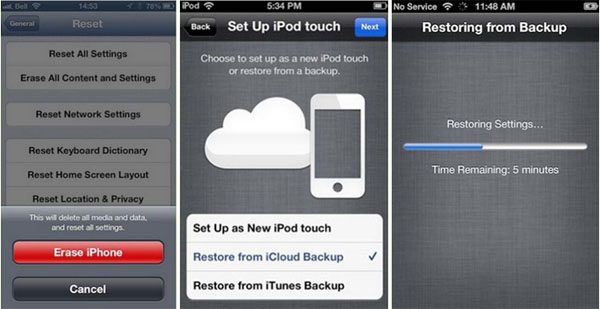
Step 1. Select the mode and login iCloud account
After run the software, you can select "Recover from iCloud Backup Files" mode among three recovery mode, then you can sign in your iCloud account by entering your Apple ID and password.

Step 2. Download and extract iCloud Dackup
After you login iCloud account, the software will find out all iCloud backup automatically and display as a list, choose the one contains the deleted data and click "Download" button, then you can select the file types a pop-up and get it down to your computer. Then click "Scan" button to extract the backup.

Step 3. Selectively recover iPod Data
When the scan is over, you can click on the relevant category and preview the backup file in detail, select the data you need and click "Recover" button to save them to computer.





