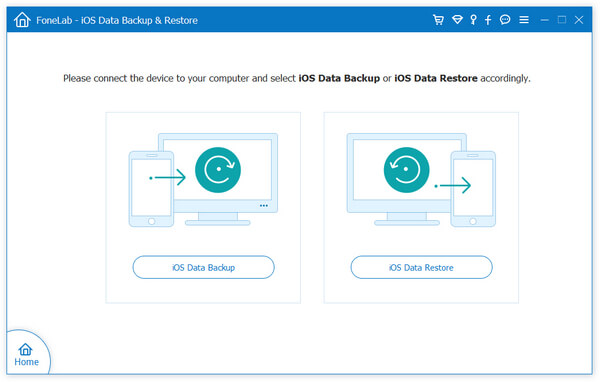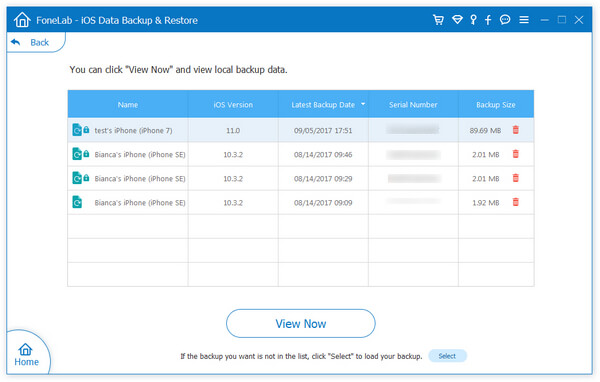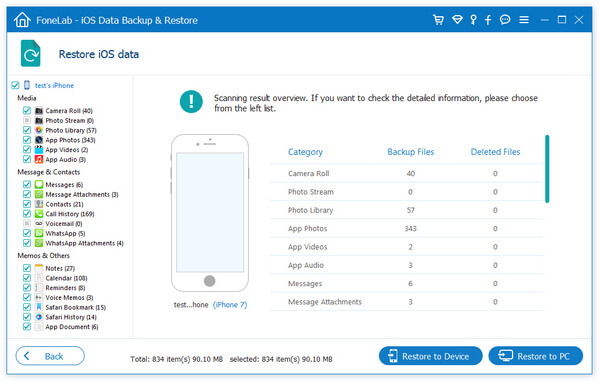How to Backup and Restore iPhone Contacts Selectively
It is generally recommended that iPhone users regularly back up their contacts to ensure that their contact information is preserved. When you change your mobile phone, or your mobile phone is damaged/lost, you may encounter unexpected loss of important data. If there is no backup at this time, you may need to find and add all contact information again, which will take a lot of time and effort, and it is possible that some important contact data cannot be retrieved. The backup contacts can easily transfer the contact information back to the original mobile phone or a new mobile phone, avoiding unnecessary troubles. Continue reading this article, you will get the safest and most efficient method to backup and restore iPhone data.
When it comes to backing up your iPhone, you can backup your contacts information to iCloud and iTunes. You can also choose third-party software to back up the data directly to the computer for easy viewing and use. It is recommended to choose a reliable backup tool to store files in a safe place to ensure the safety and integrity of backup files, and also to prevent backup files from being lost or damaged. iPhone Transfer supports backing up data on iPhone, iPad, and iPod touch devices, which allows users to selective backup contacts, videos, music, text messages and other data to the computer. You can also restore the backup file on the computer back to iPhone, iPad, iPod touch. In addition, this program supports transferring data between iPhone and iTunes. All iOS devices and versions are supported, including the latest iOS system and iPhone.Through the following steps, you can easily back up and restore iPhone contacts to ensure that the contact information will not be lost.
Steps to Backup and Restore iPhone Contacts Selectively
Step 1. Link iPhone
Download, install the iPhone data transfer program to your computer and run it, link your iPhone to computer with a usb cable, a pop-up will display on your iPhone, press "Trust" to left iPhone trust this computer, the software will detect your iPhone and show it on the software, you can see many iPhone info on the windows.

Step 2. Choose data to backup or restore
You can see many data type on left sidebar, you can tap "Contacts" and all phone number will display on right side, you can click each one to see detail info for phone number, to backup your contacts, you can mark all contacts you want and click "Export" > "to vCard File", "to CSV File", "to Windows Address Book", "to Outlook 2010/2013/2016", "to Device", choose the one you need, choose a target folder to computer for use.
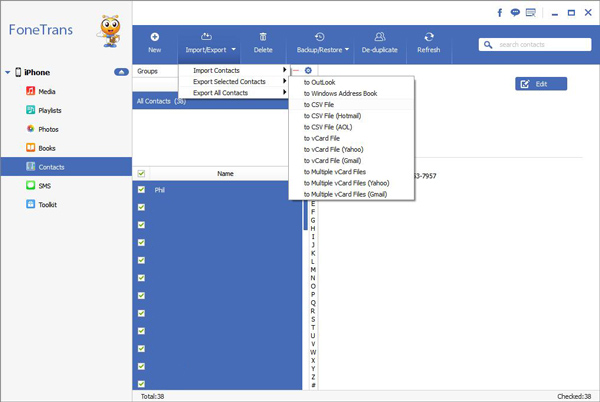

Key Features of iPhone Data Recovery Software:
1. Three recovery mode to get data back: Recover deleted data on iPhone/iPad/iPod directly, Recover data from iTunes, recover data from iCloud backup selectively.2. Repair iOS system problem like recovery mode stuck, apple logo stuck and other issue.
3. Back up any iPhone/iPad/iPod data and restore data on iOS device/PC.4. Transfer WhatsApp between two iOS devices. Backup & Restore whatsApp.
How to Backup iPhone Contacts Selectively
Step 1. Run the iPhone data recovery tool on your computer after you install it, you will see four features on the windows, choose "iOS Data Backup & Restore", then you can see two options for you to choose, choose "iOS Data Backup". Connect your iPhone to computer and press "Trust" on iPhone screen, the software will detect your iPhone.

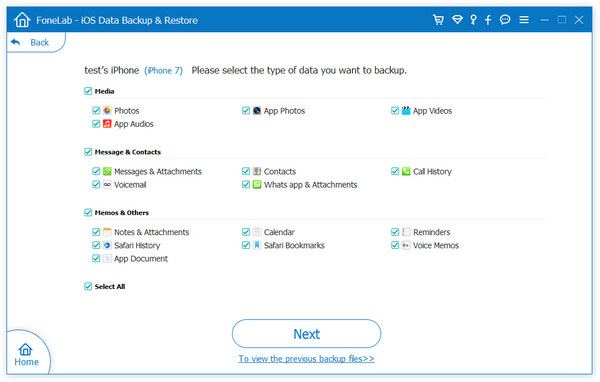
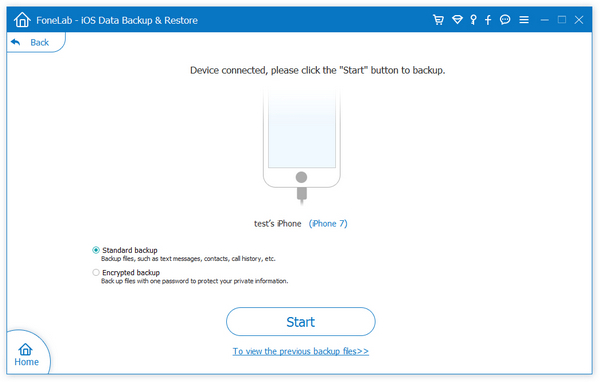
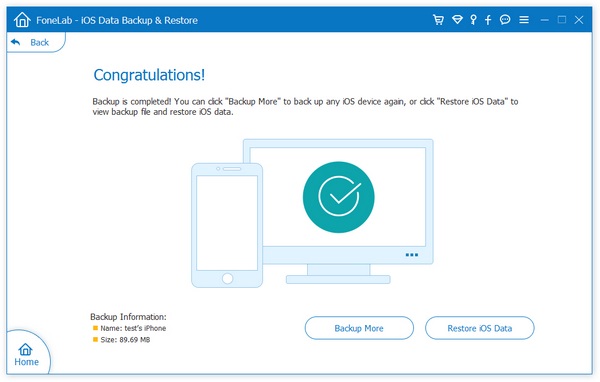
How to Restore iPhone Contacts Selectively
Step 1. To restore backup back to iPhone, you can go back to homepage and tap "iOS Data Backup & Restore" > "iOS Data Restore".