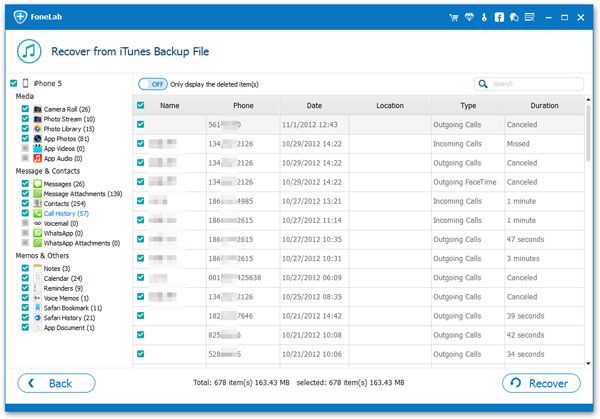How to Recover Deleted Call Logs from iPhone 11(Pro)
Different factors may cause data losing on iPhone 11(Pro), like accidental deletion, device broken, system crash, factory setting, water damaged and more. It is a luckily thing if are used to regularly backing up important data. If you accidentally deleted the data, you can export and restore them from the backup.If there is no backup, you may be helpless.
To recover deleted call logs from iPhone 11(Pro) without backup file, scanning the device is the efficient and suitable way. With the help of iPhone Data Recovery, you are able to review the details of deleted data freely, and retrieve them in original quality selectively. The program supports recovery deleted Contacts, SMS, iMessages & MMS, Reminder, Safari bookmark, Notes, WhatsApp history, and more.
The Features of iPhone Data Recovery Software:
1. Recover deleted data on iPhone/iPad/iPod directly, including third-party tool like viber, line, QQ data and attachments.2. Recover data from iTunes and iCloud backup selectively.
3. Repair iOS system problem like recovery mode stuck, apple logo stuck and other issue.4. Back up any iPhone/iPad/iPod data and restore data on iOS device/PC.
Both Mac and Windows version of iPhone Data Recovery are available. Now, download and run iPhone Data Recovery software on computer, begin to follow the details to recover iPhone call history.Steps to Recover Call History from iPhone 11
Step 1. Connect iPhone 11(Pro) to PC and scan it
Run the iPhone Data Recovery program on computer, three option will be showed for you:Recover from iOS Device, Recover from iTunes Backup, Recover from iCloud Backup. Choose first option and connect your iPhone 11(Pro) to the same computer, the software will recognize your phone immediately, then click "Start Scan" button to begin the scan process.

Step 2. View and restore calls
A list of items will be displayed on different categories after the scan ended. You can see photos, videos, messages, contacts, notes, voicemail, calls and more, tap "Call History" on the left menu bar, and then it unfolds all of the existing and deleted call history stored on your device. You can switch "Only display the deleted item(s)" button to show the deleted calls, then mark the call logs you want and click "Recover" button to save them to computer.