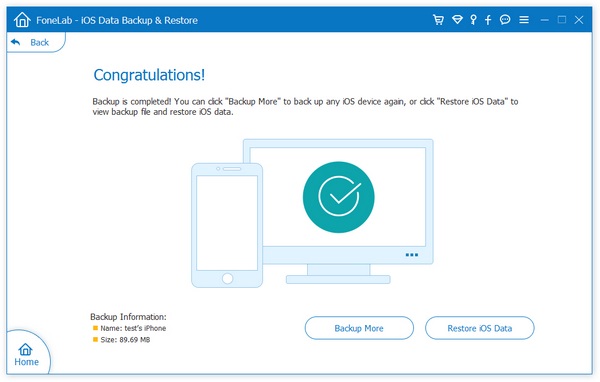How to Recover Lost Data from iPad Mini without Backup
Apple has its own exclusive ecosystem iOS system, and it has long occupied the first place in the sales of tablet computers. When it comes to tablet computers, the first thing that many people think of should be the Apple iPad. With a good user experience, iPad allows you to freely watch videos, take online classes, take notes, shoot pictures, work, etc.
Due to the limited memory space of the iPad mini, in order not to let too many files occupy the phone memory, many people have the habit of regularly cleaning up files. If you accidentally delete important data in iPad mini by accidental deletion, but unfortunately do not have any backup data, you can try to use iOS Data Recovery program that can directly scan and restore data in iPad.In fact, the iPad mini data deletion mechanism is a bit like the recycle bin in the computer, when you delete unwanted data, they are also stored on the device. But this data is tagged in a special way, and it's stored on the phone in a way that user can't see. If you need to retrieve deleted data, you need to use professional data recovery tools to do so. iOS Data Recovery program as a professional data recovery for iPad, iPhone and iPod touch users to retrieve lost files and documents from iDevice memory, iTunes backup and iCloud backup.
Key Features About iOS Data Recovery Software.
- Restore deleted data from backup files or from iPhone iPad iPod touch directly.- Back up iPhone iPad data to computer for free.
- Fix iOS system and get it back to normal.- Preview data before recovery and selectively restore you need.
Now, follow the steps to recover deleted data from iPad mini directly, including photos, videos, notes, messages, app data, and more.How to Restore Deleted files from iPad Mini Directly
Step 1. Choose recovery mode and scan iPad
Download, install the iOS data recovery program on your computer and launch it, you can see some feature on home screen, tap the feature of "iPhone Data Recovery", then the software will go to default mode "Recover from iOS Device". Using a usb cable to connect your iPad Mini to the software, you need to unlock iPad mini and press "Trust" on iPad Mini screen, then the software will detect your iPad if you have install the latest version of iTunes on computer, you can see many info on the screen, then you can tap "Start Scan" button to scan iPad Mini storage.

Step 2. View and restore data
The software will spend some time to scan iPad Mini internal memory, you can see all data type on left panel, after scanning, you can tap data type such as photos, videos, whatsapp, kik, line, viber, wechat, qq, call logs, notes and more, preview related data in detail on the right side, switch the "Only display the deleted item(s)" to show all erased data, then mark all data you want and click "Recover" button to get them back.

How to Back Up iPad Mini to PC For Free
Step 1. Choose recovery mode
Launch the iOS data recovery software on computer and choose the feature of "iOS Data Backup & Restore", then choose the option of "iOS Data Backup". Link your iPad to the software and press "Trust" on iPad Mini screen, the software will detect your iPad Mini.

Step 2. Choose data type
Mark all data type to backup, you can tick photos, videos, voicemail, voice memos, whatsapp, kik, viber and more, then tap "Next".
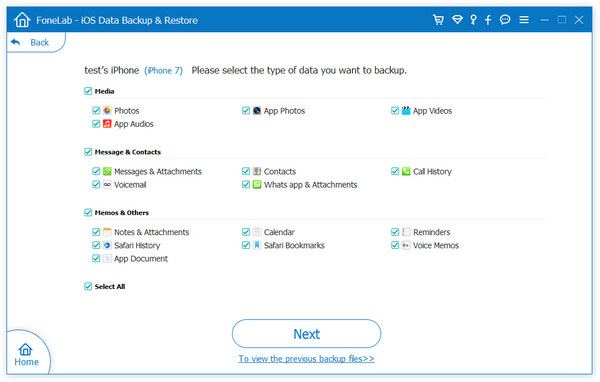
Step 3. Choose the form of backup
The software will choose the default option "Standard Backup", if you want to set a password for backup, you can choose "Encrypted Backup".
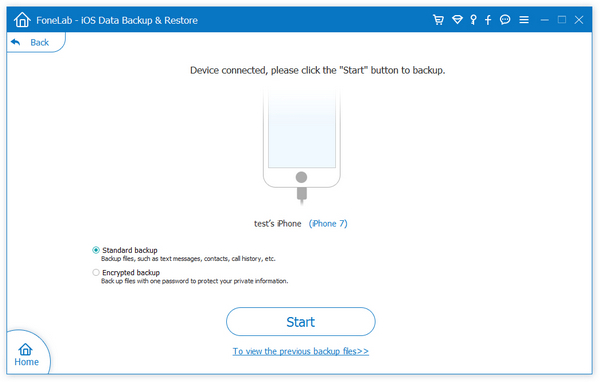
Step 4. Back up data
Now you can choose target folder to save all selected data to computer, after it finish the backup process, you can check it on PC.