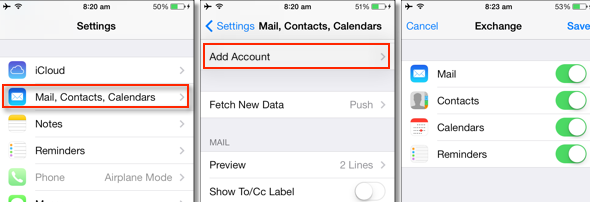How to Restore Lost or Deleted Contacts on iPhone X/8/7/6s/6
As we know, lots of people are troubled in how to get back their lost iPhone contacts. Fortunately, with the help of iPhone Data Recovery, you are provided two ways to recover your lost contacts of iPhone: one is recover deleted contacts from iTunes backup files on condition that you have backed them up previously, the other way is recovering the lost contacts form iPhone directly. Both of these two ways are very easy, you can complete all the operation steps with ease.
Now, you can get a trial version download in free here to recover your deleted on iPhone:
If you want to know about how to recover lost or deleted iPhone contacts in several different ways, keep looking for more details from the tutorial below.
Part 1: How to Restore Deleted Contacts on iPhone Directly
After we erase contact on iPhone, they are not removed immediately, the deleted contacts still store in iPhone falsh driver, so you can get them back if we need it. So we need a professional iPhone data recovery software for help, it offers a lot of powerful features to scan iPhone internal memory ang get data back.- Recover lost or deleted iPhone contacts without backup with full information such as contacts name, phone number, email, job title, address, companies and more which you fill on your iPhone. Saving the contacts as VCF, CSV or HTML format to your computer for your use.
- Aside from just contacts, you also can recover photos, videos, messages, messages Attachments, call history, audios, whatsApp, documents from iPhone due to mistaken deletion, factory reset, system crash, forgotten password, ect.
- More intelligent than iTunes, it can extract unreadable iTunes backup and select the contacts you need to restore, you don't have to worry about losing data, it will keep existing data on iPhone. It also support extracting iCloud backup files.
- Extract data from dead/broken/water damaged iPhone internal storage, fix iOS system problem without data loss and get it back to normal, no matter your iPhone stuck in recovery mode, apple logo, white screen, black screen or other iOS issue.
- Preview and selectively recover contacts, messages, photos and more before recovery.
- Support all iPhone iPad iPod model and different versions of the iOS system.
Now, let’s check the steps of how to directly recover your lost iPhone contacts. If you are iPhone X/8/8 Plus/7/7 Plus/SE/6S/6S Plus/6/6 Plus/5C/5S/5/4S/4/3GS users, you can follow the steps below. Otherwise, you need to return to the first part for recovery.
Step 1. Connect your iPhone to Computer and Select your Device
First of all, you should install and run the program on your computer. Next, connect your iPhone to the computer.

Step 2. Get into the DFU Mode and begin to scan (For iPhone 4/3GS)
I. For iPhone X/8/8 Plus/7/7 Plus/SE/6S/6S Plus/6/6 Plus/5C/5S/5/4S user, you can scan your deleted iPhone contacts directly by clicking "Start Scan" button.
II. For iPhone 4/3GS, get into the DFU mode to scan your deleted iPhone files. Now, do as the following instructions:
- 1. Hold your iPhone and click "Start" in the pop-up window.
- 2. Hold both "Power" and "Home" buttons at the same time for 10 seconds.
- 3. After 10 seconds, release the "Power" button but still pressing the "Home" button. Release "Home" button after another 15 seconds. Then you can successfully entered DFU mode.
Now ,you just need to wait the iPhone Data Recovery automatically scanning your iPhone for deleted data.

Step 4. Preview and Restore your lost contacts on iPhone
Preview "Contacts" in the list of scanning results on the left. Select those you need to recover and recover them on your computer by clicking "Recover" button.
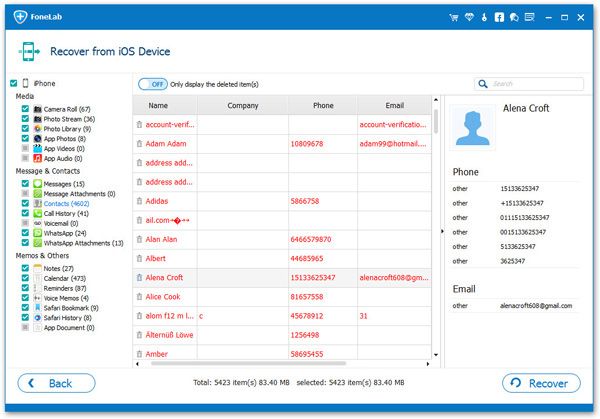
Note: In the scan results, you can see the data includes deleted ones and those still existed on your device. If you just want to recover those deleted ones, you can choose the button at bottom to only display deleted items.
Part 2: How to Restore Deleted iPhone Contacts from iTunes Backup
As we know, we can sync iPhone contact with iTunes to create a backup on computer, but we also know that the iTunes backup file can't be readed directly on iTunes, so we can't know the contact's detial information Although we can restore whole iTunes backup to iPhone, but we wll lost existing data on iPhone, so what can we do to solve this problem? Here we introduce a easy way for you to extract unreadable iTunes backup and recover what you need.Step 1. Select the Mode of Recovery
Please install and launch iPhone Data Recovery on your computer at first. Then select "Recover from iTunes Backup File".
If you have backed up your iPhone previously, or synced another Apple device on the computer before, You can see several backup files in the window. Just select the right and latest backup version, then move to the next step by clicking "Start Scan" button..

Step 2. Preview and Restore the lost Contacts
When you finish scanning, you can see many lost data files on the left below the name of your device, including Photo Stream, Camera Roll, Contacts, etc. Please click "Contacts" and select what you need to recover. And then click "Recover" to save your contacts on your computer. Done!
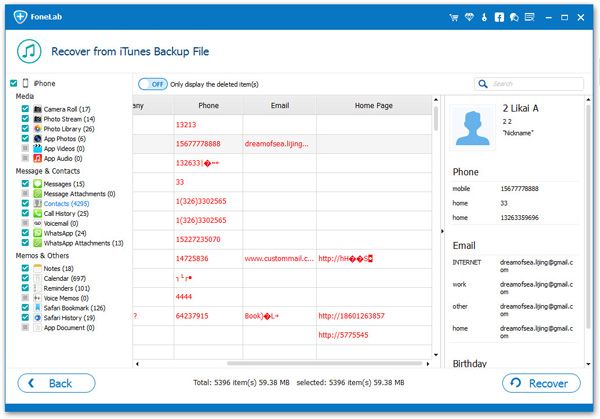
Both of these two ways are sure to successfully recover your lost contacts. Now, you just need to choose one way you need and have a try!
Part 3: Free to Restore Deleted iPhone Contacts from iCloud Backup
Way 1: Merge iPhone contacts from iCloud backup
If you have synced iPhone deleted contacts to iCloud, you can use the easiest way to merger iCloud contacts to your iPhone by yourself.
1. click "Settings" icon on iPhone desktop, go to "iCloud" and click "Turn off Contacts".
2. When you see a pop-up, click "Keep on My iPhone".
3. You will see another windows for you, choose "Merge" button, the system will connect to your iCloud automatically and merge iCloud contact to your iPhone. After a while, you will see the deleted contacts in iPhone contact list.
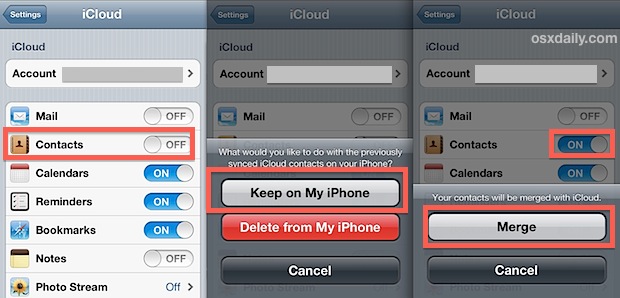
Way 2: Export iCloud contacts as vCard file and restore it to iPhone
For iCloud backup files, here is another free way for you to recover deleted iPhone contacts, follow the tips:
1. Open http://www.icloud.com on your web broswer, enter the Apple ID and password to login your iCloud account.
2. Click "Contacts" option, you will all contacts, mark all deleted contacts or select all contacts.
3. Click cogwheel in the lower left corner, click "Export vCard…" to download contacts as vCard file(.vcf format) to computer.
4. Use email to send vCard file, use safari to open it on your iPhone, then you restore vCard file to iPhone.
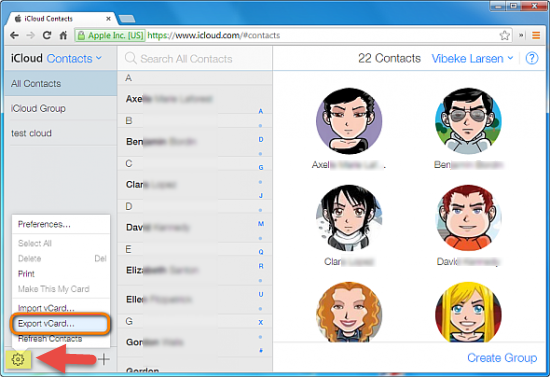
Way 3: Restore iPhone contacts from iCloud Advanced function
Using iCloud Advanced function, the contacts on iPhone will be replaced, and general speaking, after removing contact, they can keep for 30 days on iCloud, here is the steps:
1. Open http://www.icloud.com on web broswer and login iCloud.
2. Click "Settings" icon, scroll to the bottom of the page, you will see "Advanced" option, click "Restore Contacts".
3.When you see a pop-up, choose the one you need and click "Restore" button.
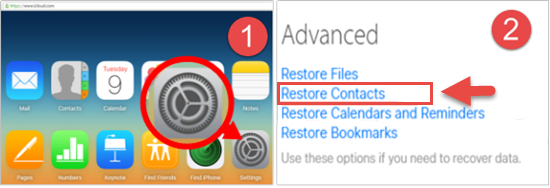
Part 4: Free to Restore Deleted Contacts from iPhone Messages App
We may only know that the Messages app can be used to send text messages, but we didn't know it has another hidden function, you can use it to recover your deleted contacts, Maybe you do not know how to operate, now let us tell you specific steps.
1. Turn on "Messages" app on iPhone, in the upper right corner, click "New message" icon to start a new message.
2. When you see another pop-up, you can see the “To” field, just enter the number or a name of contact that save in the phone book.
3. If the contact still store in iPhone, the system will search the info and show a record to you, you can click “i” icon to save it as a new contact.
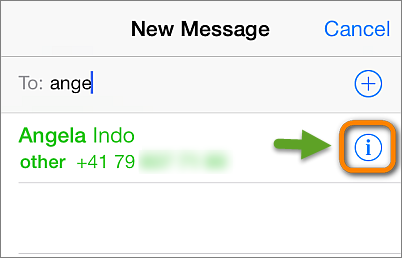
Part 5: Free to Restore iPhone Contacts from Google Contacts or Other Cloud Services
Lots of people know, Google, Outlook or other Cloud Services can store contacts, if we have sync iPhone contacts to Cloud Services, we don't need to worry about losing contacts, after we delete or lost some important contacts, we can use the Cloud backup to restore iPhone contacts, you can do the recovery process by yourself on iPhone.
1. Turn on "Settings" on iPhone, find "Mail, Contacts, Calendars" option and tap it, click "Add Account" option.
2. You will switch to and other pop-up, select Google or other Cloud Services and then logining the relevant account.
3. Switch the "Contacts" option to the open state and click "Save" button to restore contacts back to iPhone.