How to Restore iPhone Files from iTunes Backup
Before you reset or restore your iPhone, remember to make a backup for your iPhone data, in case that the operation will wipe your important data, or some contents you need at a later point but already deleted by mistake. No matter what causes you to lose your iPhone data, you can restore deleted data from iTunes backup. This article will share you a safe way to sync and extract backup from iTunes to iPhone without any data loss.
In general, if you want to transfer iTunes backup file to iPhone, all the data from backup will sync to your iPhone and your phone's existing data is at risk of being overwritten by backup file. To avoid this situation you need the help of iPhone Data Recovery software. It is a helpful tool for you scan and find out your loss data from iTunes backup, as well as iCloud backup. After the program scan out the backup file, you are able to preview them in list. Moreover, you are allowed to select the data which you want to extract, instead of restore the whole backup file.
The Features of iPhone Data Recovery Software:
1. Recover deleted data on iPhone/iPad/iPod directly, including third-party tool like wechat, viber, line, QQ data and attachments.2. Recover data from iTunes and iCloud backup selectively.
3. Repair iOS system problem like recovery mode stuck, apple logo stuck and other issue.4. Back up any iPhone/iPad/iPod data and restore data on iOS device/PC.
Now, download and install iPhone Data Recovery program on the computer. It support recover deleted photos, videos, contacts, notes, text messages, and more.Full Restore iPhone Files from iTunes Backup
In this way, the old iTunes backup will cover existing iPhone data, so you can choose according to your needs.Step 1. Launch the iTunes on your computer and connect your iPhone to it.
Step 2. When the iTunes detect your iPhone, right-click on iPhone or click "File" > "Devices", and select "Restore from Backup", then choose appropriate backup to restore. Or choose the "Summary" tab in iTunes, then click the "Restore" button.
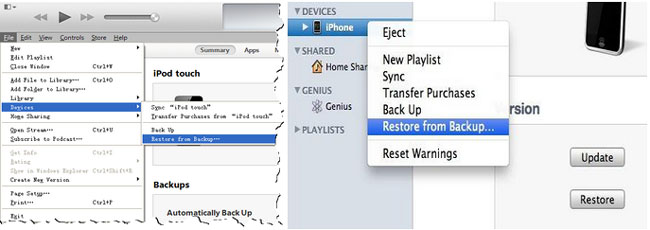
Selectively Restore iPhone Files from iTunes Backup
Step 1. Run the iPhone data recovery program on computer, then select recovery mode "Recover from iTunes Backup File", the software will search all iTunes backup files which store on your PC and list them in order on the windows, then you can choose the one contain the deleted data and click "Start Scan" button to extract iTunes backup files.






