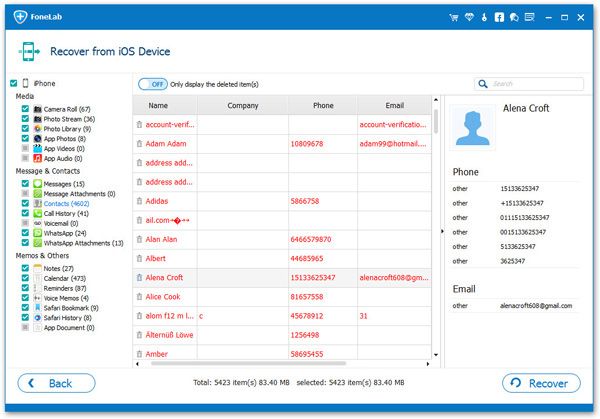How to Export Contacts from iPhone to Mac
Whether for backup, easy check and edit on Mac, or for other reasons, some users have the need to transfer contacts from iPhone to the computer. As we know, iTunes can help us back up iPhone data, but the backup file is invisible directly, and you cannot read and edit them on Mac directly. In this situation, a professional iPhone data extractor is very useful and necessary.
Here, iPhone Data Recovery for Mac program is such a professional third-party iPhone data extractor for you to export contacts from iPhone to Mac. This program not only supports users transfer data from iPhone to Mac computer, but also can help you recover deleted data from iPhone, iTunes backup and iCloud backup, you can get lost or deleted data back with or without backup and selectively restore you need, you can regain photos, videos, messages, contacts, notes, Camera Roll, Photo Library, message attachments, call history, safari bookmarks and more.
Note: This iPhone Data Recovery software can not only export the contacts in the iPhone to Mac computer, but also export the data in the backup to the computer. Even, you can use it to recover the data you have deleted.
Now, follow the steps to transfer contacts from iPhone to Mac. If you are Windows user, you can download the iPhone Data Recovery for Windows on your computer, and follow the similar steps to export contacts from iPhone to PC.Steps to Export Contacts from iPhone to Mac
Step 1. Run iPhone Data Recovery on Mac
Download, install and run the Mac version of iPhone Data Recovery on your Mac computer. From the interface, choose the mode of "Recover from iOS Device".

Step 2. Connect iPhone and Start Scan
Connect iPhone to Mac computer with USB cable, and the program will detect your iPhone automatically. Click "Start Scan" button to continue. Then program will begin to scan the data on your device.

Step 3. Preview and Export iPhone Contacts
After the scanning process, all the found data of iPhone will listed in the interface. You can check and preview them in detail. Choose "Contacts" and check the information. Mark the contacts which you want to transfer, and click the "Recover" button to export and save them on your Mac.