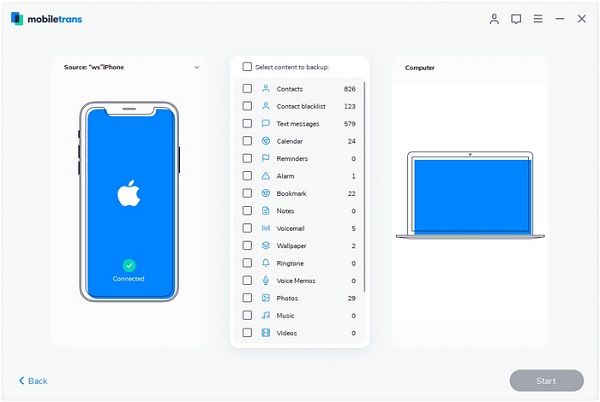How to Print Text Messages from an Apple iPhone
If you have a lot of text messages on iPhone and want to print them easily, you can transfer the text messages to your computer first. With the help of some third-party software, you are able to transfer and manages your iPhone data with ease. Now, let’s learn more information about them.
iPhone Data Recovery: An iOS data recovery tool for you restore deleted data from iPhone/iPad/iPod Touch, including text messages, WhatsApp messages, Wechat history, call logs, photos, ad more. It should be noted that you can choose to transfer the existing data in your iPhone to the computer, or you can recover and transfer the accidentally deleted data to the computer. Before you transfer them, you are allowed to preview and select the data which you want. After the data is recover and transfer to the computer, you can view and print them with ease.
Step 1. Run the iPhone data recovery application on computer and go to "Recover from iOS Device" option, you will see the below interface. Link your iPhone to the software, the software will detect it immediately, you can directly click "Start Scan" button to extract iPhone data.


iPhone Data Transfer: It is specially designed for iPhone/iPd/iPod touch to transfer various types of data to computer. Moreover, the program support you manage and edit iDevice data on the computer. Because the scanned data of iPhone Data Transfer software is not as large as the data volume of the iPhone Data Recovery software, hence the transmission time will be shorter and more convenient. It is a good choice for you transfer your text messages and other data from iPhone to computer. After the transmission, you can manage your data on computer and print them with ease.
Step 1. Run the iPhone data transfer program on computer and connect your iPhone the the software, the software will be detect iPhone and show base information like type, capacity, version, serial number.

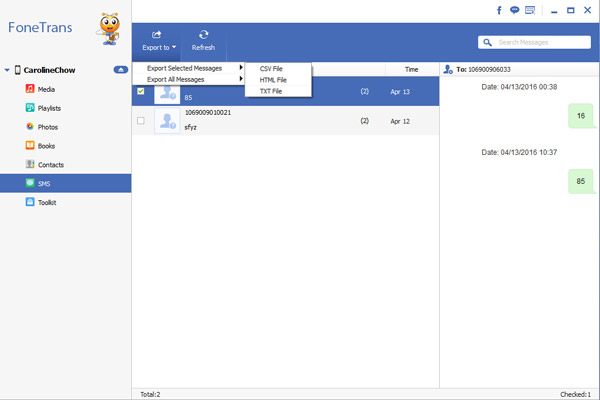
Mobile Transfer: A mobile data transfer tool that can help you transfer text messages, photos, contacts, call logs, and etc from phone to phone, as well as transfer from phone to computer. So it is still a choice for you to choose to transfer text messages from iPhone to Computer, then print them out by yourself.
Step 1. Link your iPhone to the computer and launch the Mobile Transfer program on PC, you will see the below interface, tap on "Back Up Your Phone" mode.