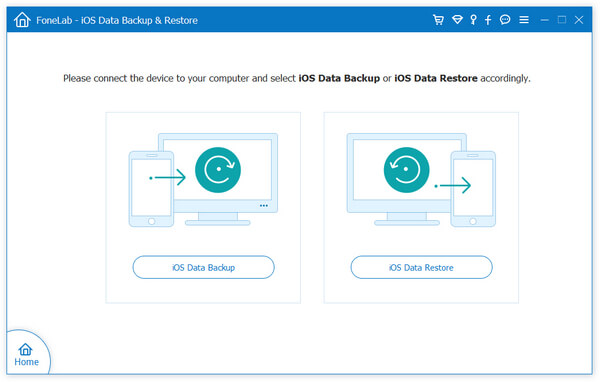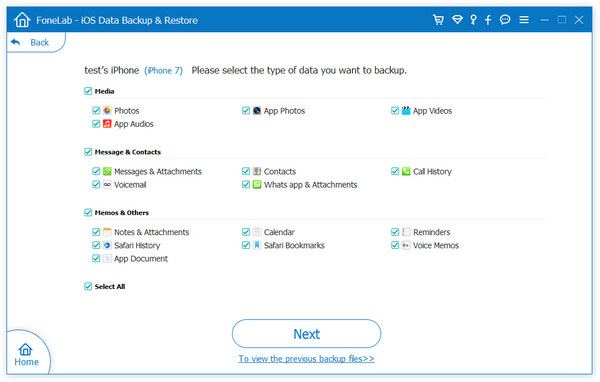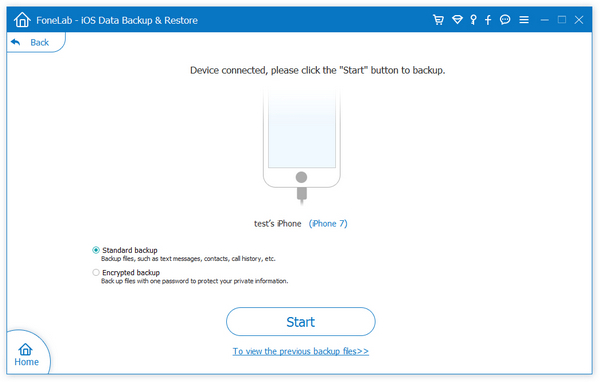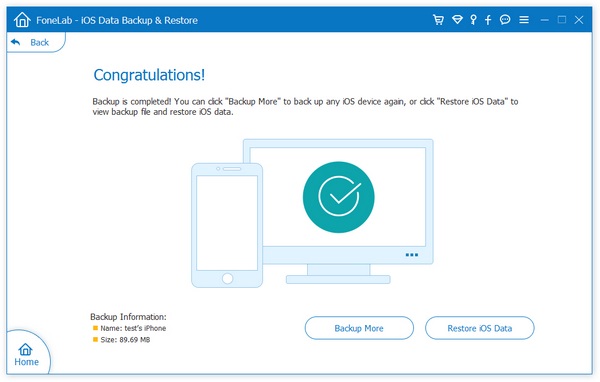The Easiest Ways to Get Back Lost Data from iPhone 12 Directly
This article is going to show you with the easiest ways to recover deleted or lost data from iPhone. Due to various reasons (such as accidental deletion, factory reset, virus attack, etc.), you may suffer from iPhone data loss. iPhone Data Recovery application enables you to recover data lost in different scenarios. No matter you want to scan and recover data from your device or from backup file, you will find the solution by the details as below.
iPhone Data Recovery is a complete data recovery tool with a highly intuitive interface. It is the user-friendly software for you freely recover various types of data from iPhone directly, from iCloud backup and iTunes backup. It offers easiest solutions for users to restore Notes, Bookmarks, Contacts, Call logs, SMS and more. You can choose the best recovery mode for you easily since each mode has a brief explanation and easy to operate.More Features About iPhone Data Recovery Software.
- Three recovery mode: Recover from iOS Device, Recover from iTunes Backup, Recover from iCloud Backup.- Back up iPhone data to computer for free.
- Restore deleted data from backup files or from iPhone directly.- Fix iOS system and get it back to normal.
- Preview data before recovery and selectively restore you need.Once you installing and launching the iPhone Data Recovery program on the computer, you will see a detailed tip on the interface about things you do the data recovery. iPhone Data Recovery is only read, scan and recover your iPhone data without copying and leaking your personal information.
How to Undelete Files from iPhone 12 (Mini/Pro/Pro Max) Without Backup
Step 1. First, make sure iTunes have been installed on computer, then launch the iPhone data recovery program on the PC after you install it, the software will go to default mode "Recover from iOS Device". Link your iPhone 12 (Mini/Pro/Pro Max) to the same PC with a USB cable, you will see a pop-up on iPhone screen, click "Trust" and the software will detect it, then you can click "Start Scan" button to scan internal memory.


How to Back Up iPhone Data for Free
Step 1. Run iPhone data recovery software and select "iOS Data Backup & Restore" on software, then tap "iOS Data Backup" option.