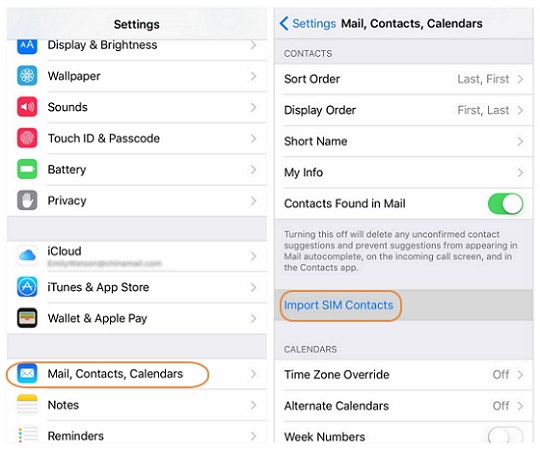How to Recover Deleted iPhone Contact from iTunes Backup
Many people will get used to backing up important iPhone data to iTunes to prevent accidental loss of useful data. But how to recover iPhone data from iTunes is still a problem for many people. Because directly syncing iTunes data to the iPhone may run into the risk of the original phone data being overwritten by the exported data, many people do not know how to recover data from iTunes without any data loss.
This article will show you the methods to deal with this situation, it is not difficult to restore contacts from iTunes anymore. The following methods to restore data from iTunes will not overwrite other existing data in the phone, so there is no need to worry about the data loss and overwrite anymore.
Part 1. Recover iPhone Contacts from iTunes Backup with iPhone Data Recovery
iPhone Data Recovery is an excellent data recovery software for you restore contacts, photos, notes, text messages, and more data types from iPhone/iPad/iPod touch. With the help of iPhone Data Recovery, you are allowed to recover the deleted data from iPhone directly, recover contacts from iTunes backup and restore contacts from iCloud backup selectively.Before restoring the contact from iTunes backup, you can preview the detailed data in the backup, and you can selectively restore some or all of the contacts.
Step 1. Run the iPhone data recovery program on computer and go to "Recover from iTunes Backup" mode, the software will show all iTunes backup files in the windows, choose the one contain the lost contacts and click "Start Scan" button to extract process.

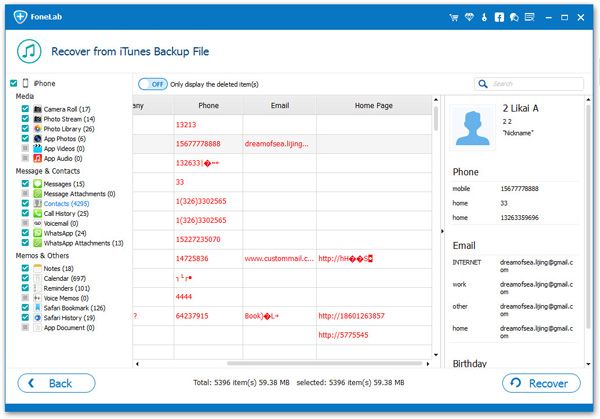
Part 2. Recover iPhone Contacts from iTunes Backup with Mobile Transfer
The main functions of Mobile Transfer software:- Recover iPhone data from iTunes backup without overwriting and losing data.
- Transfer different data types from one phone to another phone.- Transfer/backup contents from mobile phone to computer.
- Fully support almost all smartphones, including iPhone, Android, Nokia, Blackberry, Windows.Now, follow the steps to recover iPhone contacts with the help of Mobile Transfer.
Step 1. Run the Mobile Transfer program on computer and tap on "Restore from Backups" option in the main windows, then link your iPhone to the same computer.

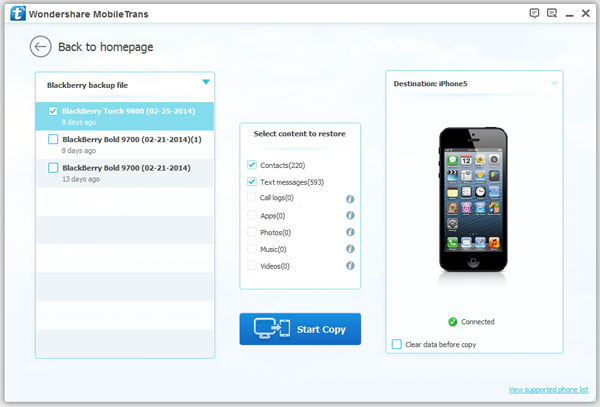
Part 3. How to Restore iPhone Contacts with iTunes
Using iTunes, you can restore whole iTunes backup files to iPhone and get contacts back, but you need to know, all existing iPhone data will be replaced by the backup files, now follow the below steps to restore contacts from iTunes backup.Step 1. Launch the iTunes on computer and connect your iPhone to the same PC.
Step 2. Now you will see a pop-up on iPhone screen, press "Trust" on it, then the software will detect your iPhone.Step 3. Tap on iPhone icon on the top of iTunes, then right-click on the iPhone, choose "Restore from backup…".
Step 4. Choose a backup contain the deleted contacts to process.
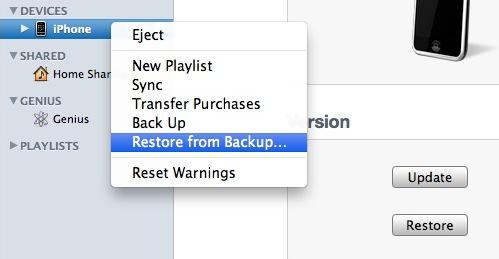
Part 4. How to Import Contacts from SIM card to iPhone
If you save contacts to SIM card before, you can follow the below steps to import SIM card contact to iPhone.Step 1. Insert SIM card to iPhone and wait iPhone detect it.
Step 2. Go to "Settings" > "Mail, Contacts, Calendars" > "Import SIM Contacts" on iPhone.Step 3. Wait for a while, all contacts will be synced to iPhone and you can check it.