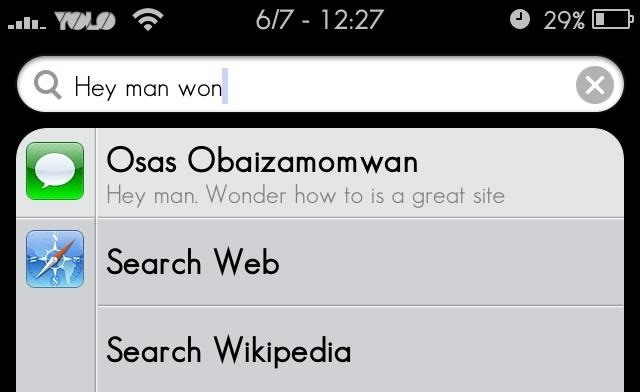How to Retrieve Deleted Text Messages from iPhone X/8/7/6s/6
We found that lots of people deleted or lost their SMS messages due to careless deletion, formatting, system breaking down or other reasons. They are troubled in how to get their iPhone Text Messages back in an easy and secure way. However, if you met the same problem, this tutorial will send three useful methods for you to recover deleted text messages from iPhone on Mac with the help of iPhone Data Recovery, which is perfectly supports SMS recovery from iPhone X/8/7/7 Plus/SE/6S/6S Plus/6/6 Plus/5C/5S/5/4S/4/3GS, all iPads and iPod touch 4/5/6. Now you can read a brief introduction to iPhone data recovery software, and you will know why we need this professional recovery tool.
- Support to recover deleted text messages from iPhone without backup, no matter which iPhone model you use. And you can preview full information of the message such as name, phone number, email, message, date etc before recovery and save the deleted messages as CSV, TEXT or HTML formats to computer for your use.
- Extracting unreadable iTunes or iCloud backup, preview the related content of the backup file in detail, choose the messages you need to restore. You don't need to restore whole backup to iPhone, this way can avoid losing new stored data on iPhone.
- Support 3 recovery mode to restore iPhone text messages due to mistaken deletion, device stuck, smashed, water damaged/broken, system crash, forgotten password, virus intrusion, jailbreak, iOS upgrade etc.
- Support to recover 22+ file type of data such as text messages, iMessages, MMS, photos, videos, contacts, notes, call history, safari bookmarks, WhatsApp, WeChat, Viber, Kik, Skype etc.
- Fix a wide array of iOS device system issues ranging from black/white screens, a looped recovery mode, white Apple screen of death, start up exception etc. More advantage than iTunes/iCloud, everything on iOS devices won't lost or change.
- Support all iphone models running all iOS system, including the latest version of iOS and iPhone 7.
Download the trial version of iPhone Data Recovery in free as below.
Part 1: How to Recover Deleted Text Messages from iPhone Directly
Step 1. Run the software and choose recovery mode
Connect your device to your Mac and run the iPhone Messages Recovery program, a start interface will be showed you as below. And then you just need to choose "Recover from iOS Device", In this step, if you are using iPhone 4/3GS, you can switch to "Advanced Mode" to get a deeper scan.

Step 2. Enter DFU mode to scan your iPhone
If you are using iPhone X/8/8 Plus/7/7 Plus/SE/6S/6S Plus/6/6 Plus/5s/5c/5/4s, you can click the "Start Scan" to scan your iPhone directly.
If you are using 4 or 3GS, follow the instructions on the interface to get into your device system to let the program successfully scan your device.
- 1. Hold your iPhone and click "Start" in the pop-up window.
- 2. Hold both "Power" and "Home" buttons at the same time for 10 seconds.
- 3. After 10 seconds, release the "Power" button but still pressing the "Home" button. Release "Home" button after another 15 seconds. Then you can successfully entered DFU mode.


Step 3. Restore SMS from iPhone on Mac
After the scanning, you can see all found data, including Messages, Notes, Contacts, Call History and more, will be showed on the window.
If you just want to recover your iPhone messages, you can only select Messages item to preview details of your messages. And then mark those you want to restore and click "Recover" button to restore and save them on your Mac or back to iPhone.

Part 2: How to Recover iPhone Text Messages from iTunes Backup
If you have iTunes backup of your iPhone X/8/8 Plus/7/7 Plus/SE/6S/6S Plus/6/6 Plus/5S/5/4/4S/4/3GS on your Mac before, you can recover your deleted SMS messages on the iTunes backup files.
Using iTunes, you restore whole iTunes backup to iPhone, follow the below stesp:
1. Open iTunes on mac and connect your iPhone to mac.
2. After iTunes recognize your iPhone, right-click on iPhone and select "Restore from Backup", then choose appropriate backup to restore.
Step 1. Choose mode of "Recover from iTunes backup File"
When you see the interface as follow, you need to choose the mode of "Recover from iTunes backup File", then select one iTunes backup you want to extract and begin to scan your backup by clicking "Start Scan" button.

Step 2. Restore iPhone SMS on Mac
When you finish scanning, you can see all found contents in your iTunes backup will all be showed out. You just need to choose Messages category to check and preview the found SMS in detail. Mark those you need and save them on your Mac or back to iPhone by clicking "Recover" button.

Part 3: How to Recover iPhone Text Messages from iCloud Backup
If you sync iPhone sms on iCloud before, you can recover deleted sms from iCloud, one way is restore whole iCloud backup to iPhone, you can read Apple's instructions. But using this way, the same situation with iTunes, you will lost existing data on iPhone, so you can also extracting iCloud backup and choose the messages you need to restore, follow the steps.Step 1. Login iCloud account and extract iCloud backup
Run the software, you can select "Recover from iCloud Backup Files" mode among three recovery mode, then you can sign in your iCloud account by entering your Apple ID and password.After you login iCloud account, the software will find out all iCloud backup and display as a list automatically, choose the one contains the deleted sms and click "Download" button, then you can select the file types a pop-up and down it to computer. Then click "Scan" button to extract the backup.

Step 2. Selectively recover iPhone text messages
When the scan is over, you can click on the "Messages" or "Message Attachments" category and preview the backup file in detail, select the messages you need and click "Recover" button to save them to computer as CSV, TEXT or HTML formats.

Other way to Recover Deleted iPhone Text Messages
If you have just deleted a text message, but found that this is not the one you want to delete and you want to get it back, I introduce a easy way for you, maybe you can recover it. You can switch to the Spotlight Search page on iPhone, enter some keywords contained within your deleted text messages, if you can see the search results display your deleted messages, click it and the system will take you to the thread.