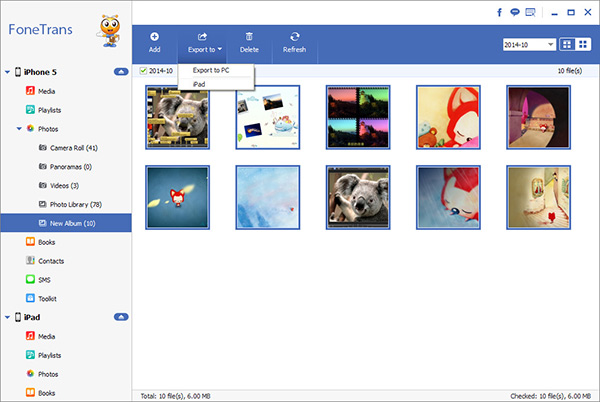How to Export iPhone WeChat Chats to Computer Selectively
WeChat chat records contain a lot of information, such as chat records with friends, customer order information, learning group materials, etc. The deletion of any important data can make users feel at a loss. If you want to find a safe backup method that can export the WeChat chat history in the iPhone to the local computer and view it on the computer, you can find the solution in this article.
When talking about backing up iPhone data, the first thing you may think of is iTunes. iTunes supports backing up and restoring iPhone, but it does not support directly viewing and using these data on the computer. How to export WeChat chat history from iPhone to computer without using iTunes? iPhone Data Recovery, a software that integrates three functions of WeChat chat history recovery, chat history backup, and chat history export. This software supports various versions of iPhone/iPad/iPod Touch to restore and transfer photos, videos, messages, files, etc.It is worth mentioning that, according to the following steps, you can not only export the existing WeChat chat history in the iPhone to the computer, but also restore and save the accidentally deleted data together on the computer. In addition, if you need it, you can also export the data in iCloud and iTunes backup to your computer. No matter which mode you choose, you can preview and select the data before exporting the data, and then choose to extract all or specific data.
More Features of iPhone Data Recovery Software:
1. Recover deleted data on iPhone/iPad/iPod directly, including third-party tool like wechat, viber, line, QQ data and attachments.2. Recover data from iTunes and iCloud backup selectively.
3. Repair iOS system problem like recovery mode stuck, apple logo stuck and other issue.4. Back up any iPhone/iPad/iPod data and restore data on iOS device/PC.
5. Transfer WhatsApp between two iOS devices. Backup & Restore whatsApp.Steps to Export iPhone WeChat Chat History to Computer Selectively
Step 1. Choose recovery mode
Install the iPhone data recovery program on computer and finish the setup process, launch it, choose the feature of "iPhone Data Recovery" on home screen, the software will go to default recovery mode "Recover from iOS Device". Connect your iPhone to computer with a usb cable, a pop-up will be displayed on iPhone screen, tap "Trust" and the software will detect your iPhone, you can see some iPhone info on the software, then you can click "Start Scan" button to scan iPhone internal memory.

Step 2. Export wechat chats
Wait for some time, the software will finish the scanning process, you can see many data type on left sidebar, including photos, videos, contacts, text messages, voicemail, voice memos, call logs, notes, documents, wechat, qq, kik, viber, line and more, tap "WeChat" and "WeChat Attachments", preview related weChat messages in detail on scan result, mark all weChat messages you want and click "Recover" button to export them to computer.

How to Export iPhone WeChat Chats to PC with iPhone Transfer Tool
The iPhone Data Transfer program also provide you the feature to export weChat messages from iPhone to computer, it can transfer photos, music, iTunes U, Podcasts, Ringtones, Audiobooks, Voice Memos, Playlists, Movies, Home Videos, TV Shows, Music Videos, Contacts, Text Messages, Kik, Line, WhatsApp, Viber, Messenger, WeChat, QQ, Books, Notes, Calendars, Safari, Call Log, it also can transfer data between two iOS device directly, let’s read the post to export your WeChat history to PC.Step 1.Link iPhone
Launch the iPhone data transfer software on your computer and link your iPhone to it, press "Trust" on iPhone screen, the software will detect your iPhone and show it on the software if you have installed iTunes on computer before.

Step 2. Choose data to transfer
On left sidebar, you can see data type photos, contacts, sms, music and more, click "Messages" and you can see related category in the middle of the software, such as Kik, Line, whatsApp, weChat, viber, qq and more, tap "WeChat" and you can all weChat chat history on the right, mark all weChat chats you want and click "Export" > "Export to PC", choose a target to save all selected WeChat history to computer for use.