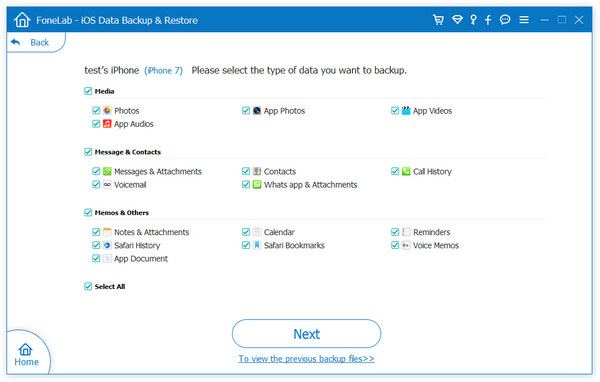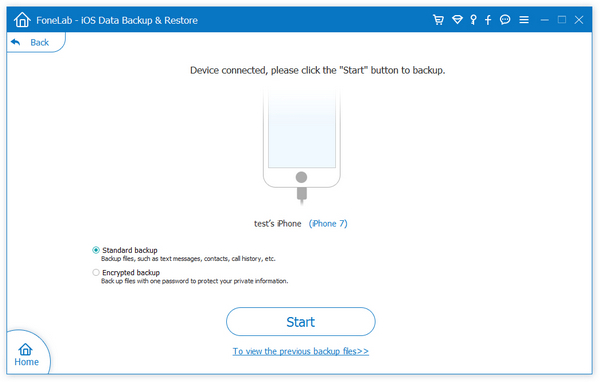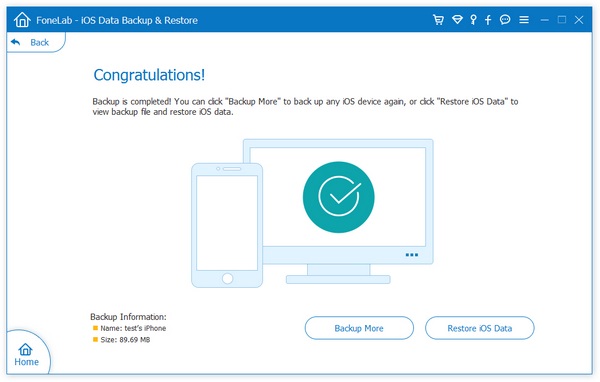How to Back Up and Protect the Data of iPhone 15
There are many ways to back up the data on iPhone 15, here are 3 common methods:
Method 1: Backup iPhone 15 via iCloud
Connect iPhone15 to a stable WiFi network and open the Settings app.Click on Apple ID at the top, and then click on "iCloud".
In the iCloud backup option, turn on "iCloud Backup" and ensure that all data has been backed up.Click the "Backup Now" button and wait for the backup to complete.
Method 2: Backup iPhone 15 with iTunes
Open iTunes and connect iPhone15 to the computer.In iTunes, click the device icon at the top, and then click the "Backup" option.
Select "Backup to this computer" and wait for the backup to complete.Method 3: Using Third-Party Backup Software
In addition to using iCloud and iTunes to back up iPhone 15 as usual, you can also use third-party backup software to back up the data of iPhone 15. For example, you can use iPhone Data Transfer to make backups, which allows free transfer of data between iPhone and computer. Alternatively, you can also use trusted iPhone Data Recovery to transfer
existing or accidentally deleted data from your phone to your computer.
In short, backing up the data on iPhone 15 is an important step in protecting it. It is recommended to back up the data regularly to avoid accidental loss of data. So how can we ensure the data security of iPhone 15? There are several measures that can be considered:
Set a password: Set a strong password for iPhone15 and change it regularly.
Enable dual authentication: Enable dual authentication on iPhone 15 to add an additional layer of security. Protect personal privacy: Do not store sensitive information (such as ID number, bank account, etc.) on the iPhone 15 to reduce the risk of personal information disclosure.Installing security software: Install reliable security software for iPhone 15 to prevent attacks from malicious software and viruses.Careful use of public Wi-Fi: When using public Wi-Fi, be cautious about handling sensitive data and avoid using unsecure Wi-Fi networks.
In summary, ensuring data security on iPhone 15 requires taking measures in multiple areas. It is necessary to ensure the security of important data on iPhone 15.Steps to Back Up iPhone 15 to PC with iPhone data transfer Tool
Step 1. Download, install the iPhone Data Transfer software on computer, you will see the main screen. Connect your iPhone 15 Pro Max/Mini to computer with a usb cable, press "Trust" on iPhone screen, the software will detect your iPhone.

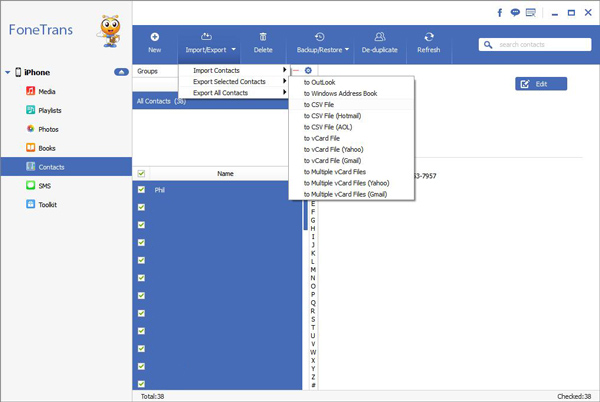
Steps to Back Up iPhone 15 with iPhone Data Recovery Tool
Step 1. Download, install the iPhone Data Recovery tool on computer and launch it, there are four features display on the screen, tap "iOS Data Backup & Restore", then choose "iOS Data Backup". Connect your iPhone 15 Pro Max/Pro/Plus to computer with a usb cable, a pop-up will be showed on your phone screen, tap "Trust" and the software will detect your iPhone.