How to Export WhatsApp Data from iPhone to Computer
Many people want to export the WhatsApp chat history in the iPhone to the computer, some for work reasons, some for the purpose of exporting precious data to the computer for backup, and some for the convenience of organizing and printing, etc. It can also be saved to the cloud if desired. When an iPhone user accidentally deletes the chat history, accidentally clears the chat history, etc., if these data are important to you, you can restore them through iPhone Data Recovery.
After transferring the data to the computer, you can see the WhatsApp chat history on the computer. iPhone Data Recovery supports exporting existing and deleted data from phone to computer. In addition, it also supports extracting various data from iTunes backup and iCloud backup. Just select the type of data you need to recover before starting, then start scanning, you can find the data you need and save it in your computer. Unlike using iTunes and iCloud backups, iPhone Data Recovery allows you to view and choose to restore all or specific data. All in all, you can recover and export WhatsApp data, WeChat chat history, photos, messages and other types of data from iPhone. As long as it is saved on the computer, it can be viewed, edited and used freely.More Features of iPhone Data Recovery Software:
1. Recover deleted data on iPhone/iPad/iPod directly, including third-party tool like wechat, viber, line, QQ data and attachments.2. Recover data from iTunes and iCloud backup selectively.
3. Repair iOS system problem like recovery mode stuck, apple logo stuck and other issue.4. Back up any iPhone/iPad/iPod data and restore data on iOS device/PC.
5. Transfer WhatsApp between two iOS devices. Backup & Restore whatsApp.Steps to Export WhatsApp Data from iPhone to PC
Step 1. Install the iPhone data recovery program on your computer and launch it, you will see four features on the windows, choose "WhatsApp Transfer for iOS" feature.
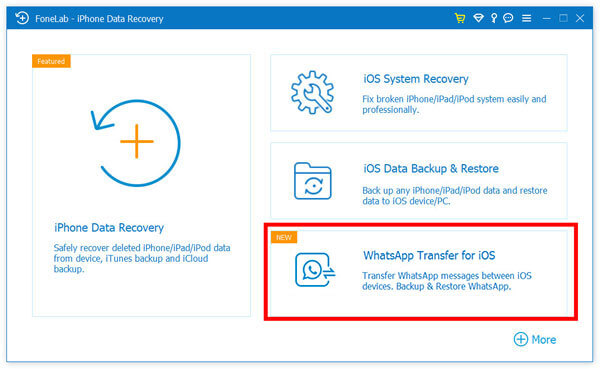
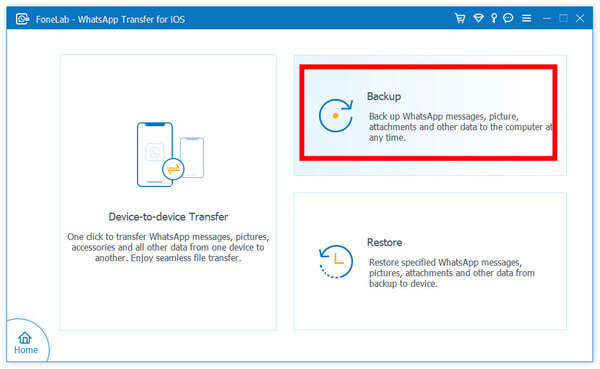
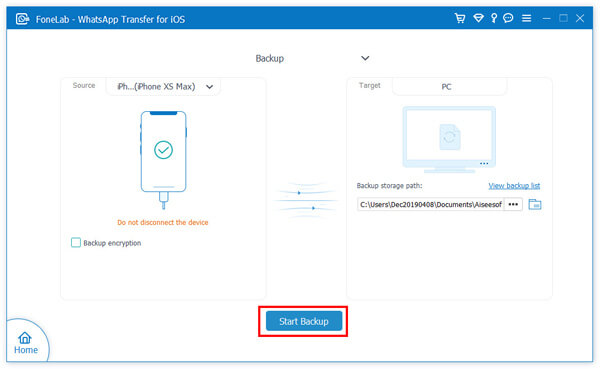
Using another feature, you also can export whatsApp data from iPhone to computer selectively, follow the below step.
Step 1. Choose the feature "iPhone Data Recovery" on homepage after you run the iPhone data recovery software, the software will go to default mode "Recover from iOS Device". Connect your iPhone to computer and press "Trust" on phone screen, the software will detect your iPhone and you can click "Start Scan" button to scan iPhone storage.






