How to See and Retrieve Deleted Messages on WhatsApp
WhatsApp Messenger is one of the most popular instant messaging apps used for communication between smart phones. It supports iPhone and Android phones to instantly receive sent videos, pictures and voice files from relatives, friends and colleagues. It is a common situation that you accidentally delete data in your phones, such as Whatsapp data. The question is, how to see lost messages on WhatsApp after deleted them?
WhatsApp does not provide official functions to help you retrieve deleted messages. However, you still have the chance to view deleted WhatsApp messages on iPhone. This guide will recommend three effective ways for you to find deleted messages on WhatsApp.Part 1. See and Retrieve Deleted Messages on WhatsApp from the Chat Partner
If you delete some important WhatsApp messages on your iPhone by mistake, you can try to contact the chat partner to retrieve the lost information. If the other party's chat history is still there, you can ask him/her to export the WhatsApp messages and send them to you. The following steps will show you how to export WhatsApp messages.
Step 1: Run WhatsApp on iPhone and find the specific WhatsApp chat conversation you want to export.Step 2: Click on more options shown as three dots in the upper right corner. Click More and select the export chat option to confirm your action. Follow the prompts on the screen to export WhatsApp messages.
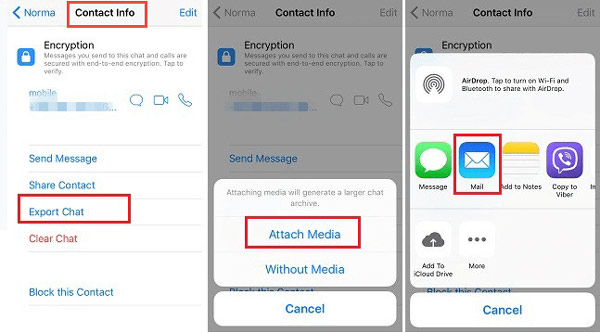
Part 2. View and Export Deleted Messages on WhatsApp from iCloud Backup
If your iPhone’s settings automatically back up WhatsApp records to iCloud, when you want to view the deleted messages on WhatsApp, you can try to retrieve them from the iCloud backup. You can follow the guide below to read deleted WhatsApp messages on iPhone.Method 1: Under normal circumstances, WhatsApp will turn on the automatic synchronization function, and all WhatsApp messages, pictures, videos, and attachments will be synchronized to iCloud. So we can first try the following methods. And you need to know, iCloud only provides 5 GB of storage space for free, you need to confirm whether WhatsApp has been backed up to iCloud.
Firstly, delete WhatsApp from iPhone. Then go to App Store and re-install WhatsApp app on your iPhone. Log in to WhatsApp with the same account. The app can automatically detect the backup on iCloud. Just click Restore chat history to retrieve deleted WhatsApp messages.
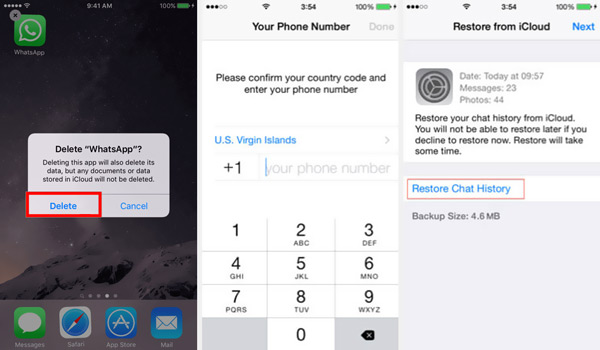
Method 2. Except reinstalling WhatsApp, you can use third-party software - iPhone Data Recovery app to selectively export the data in the iCloud backup.
Step 1. Download, install the iPhone data recovery program on computer and launch it, tap "iPhone Data Recovery" feature in the homepage, then select "Recover from iCloud Backup" mode in the new windows, enter you Apple ID and password to login iCloud.



Part 3. View and Retrieve Deleted WhatsApp Messages from iPhone Directly
If you cannot find the deleted WhatsApp messages using the above methods, you can use professional iPhone Data Recovery software to scan and recover them from iPhone directly. iPhone Data Recovery is a professional data recovery tool for you recover deleted data from iPhone directly, from iCloud backup and iTunes backup. It is the best data recovery software for your iPhone, iPad and iPod to recover WhatsApp messages, photos, notes, contacts, text messages, call history and more. You also can backup and restore iOS data on computer in one-click, or fix iOS system and get it back to normal, it suitable for apple logo stuck, recovery mode stuck, black screen, white screen.Now we can follow the below steps to view and restore iPhone whatsApp without backup.
Step 1: Choose a correct version and double-click its download button to install the trial version of iPhone Data Recovery on your computer for free. Step 2: Connect your iPhone to iPhone Data Recovery app via a USB data cable, press "Trust" on iPhone screen, then enter the password, the software will detect iPhone. Select the mode of "Recover from iOS Device".Step 3: Click the "Start Scan" button to start scanning iPhone data.

Step 5: Support viewing existing and deleted WhatsApp files. Before restoring them, you can view the details of WhatsApp data and select the data you want to retrieve. Click the "Recover" button to retrieve them on your computer.





